Using a Header Template for Migrated Pages
I acknowledge that there is the need to change how migrated pages look in SharePoint, based on some kind of page template.
Some requests I got are
- modifying the number of columns on the page,
- adding additional web parts to migrated pages, or
- modifying how the header looks.
In general, my approach to templating is that “it’s complicated” and be left to post processing using PowerShell scripts. That’s why WikiTraccs (at least for now) only supports the latter of the above points - page header templates.
How to Create a Page Header Template
WikiTraccs can apply the settings of a template Banner web part to the header of migrated pages (which also have a Banner web part as header).
Here’s how to create a template, in the same site where the template should be applied:
- Create a new SharePoint page template (note: first create a page, then promote as page template)
- Change the file name of the page template file to
migration-template.aspx; WikiTraccs will look for this exact name in theTemplatesfolder of the Site Pages library: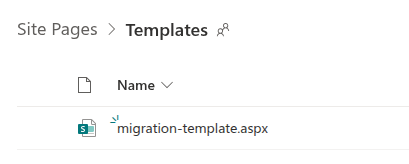
The template page with name (not title!) page-template.aspx.
- Edit the page template and configure the Banner web part as you like
Sample screenshot of a Banner web part being configured on a properly named template page:
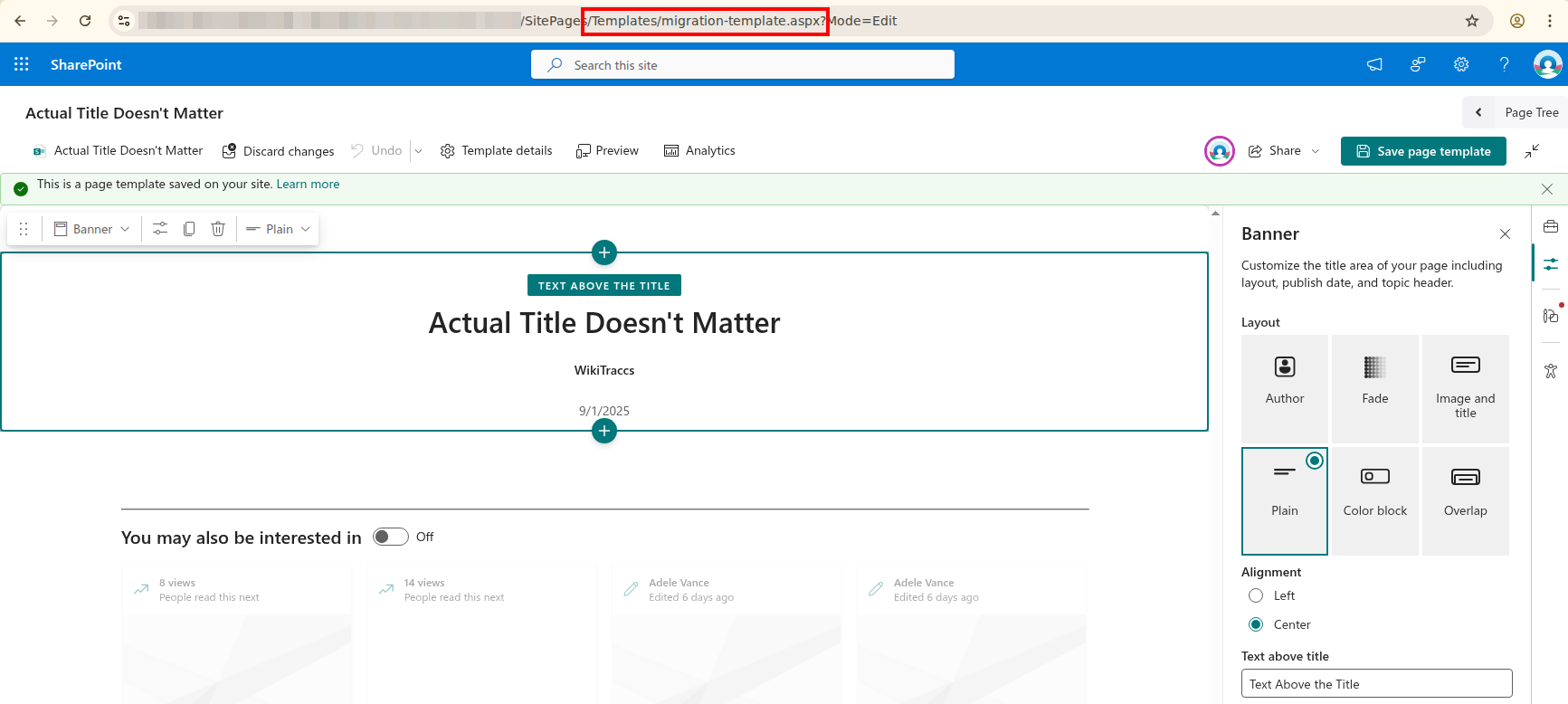
WikiTraccs will now apply the Banner web part settings from this template page to all newly migrated pages.
Note
A template is only applied to pages in the site the template has been created in. If you want to apply a template in 10 sites, you have to create 10 template pages; one in each respective site.
While this can be cumbersome, it allows for a different configuration in each site.
A Look at the Result
After adding a template page to a SharePoint site as described in the previous section, pages migrated to that site should take over the Banner web part settings:
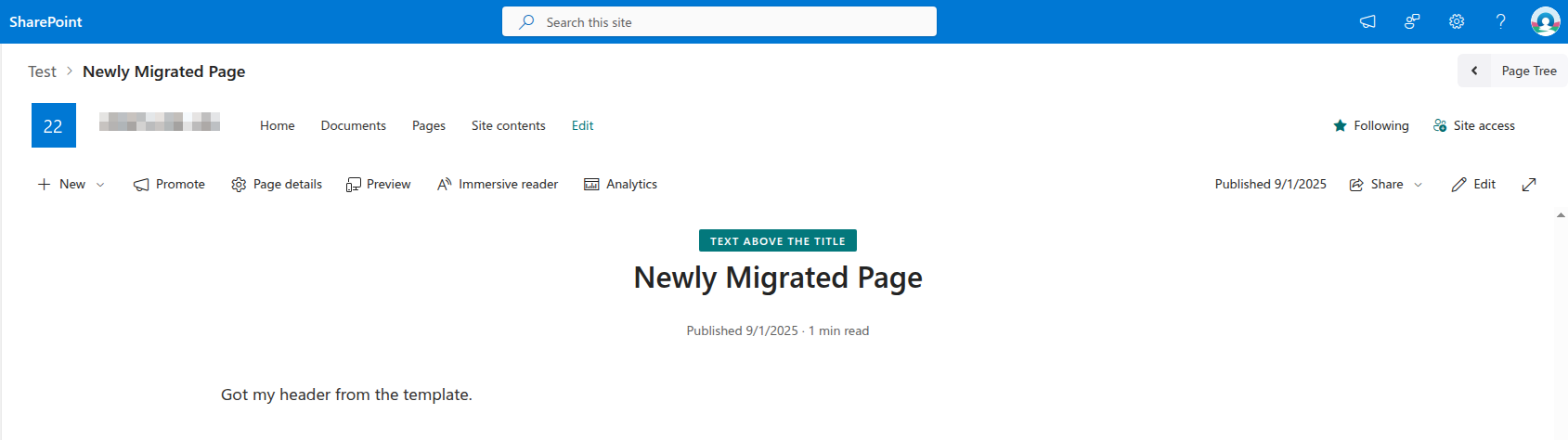
Note that the page publisher (if to be shown in the header) might not be shown until the page is edited and published again. This is a known technical limitation as SharePoint seems to have very specific and undocumented expectations as to how this publishing account is referenced by the web part.