Invoice and Wire Transfer (using FastSpring)
Unique Bank Details
Bank details are unique for each order.
I apologize for any organizational overhead this might cause, but this is a requirement by FastSpring.
Specifically:
- Bank details are unique for each client.
- Bank details are unique for each order of clients.
- Bank details (can) change with each transaction for a manual renewal subscription.
- Bank details only pop up on the invoice, not a moment sooner.
Note that there are alternative payment methods available that might not carry the organizational overhead of wire transfer.
Accepting the Quote
Starting from a quote, you click Accept & Continue “button”.
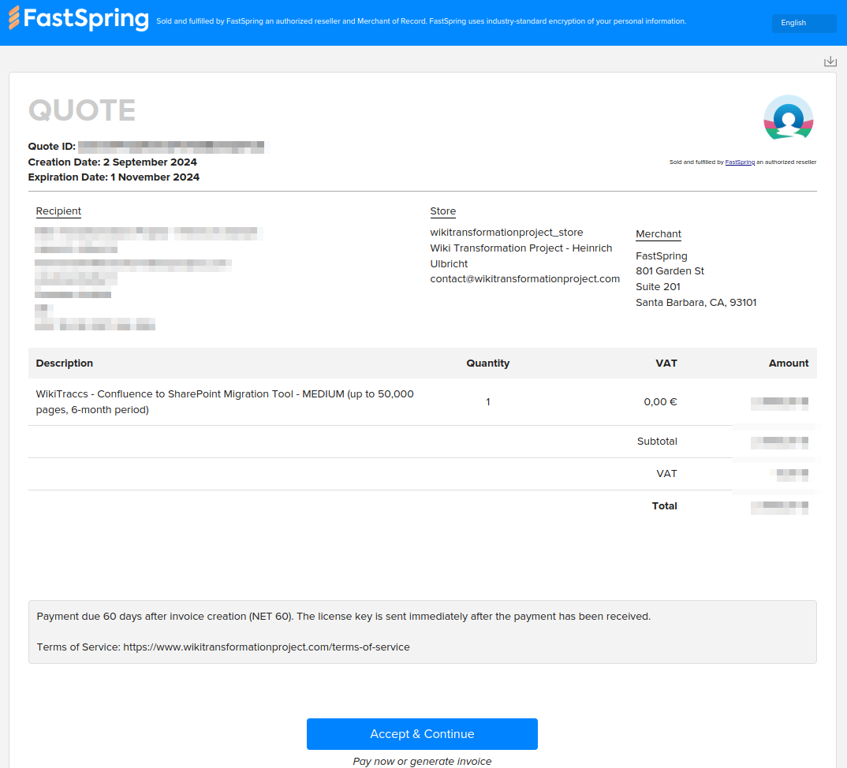
Note: The quote might be localized to your language.
After clicking Accept & Continue in, you are presented with the option to pay immediately or create an invoice.
Generating the Invoice
Select the Invoice option, as we want to create an invoice:
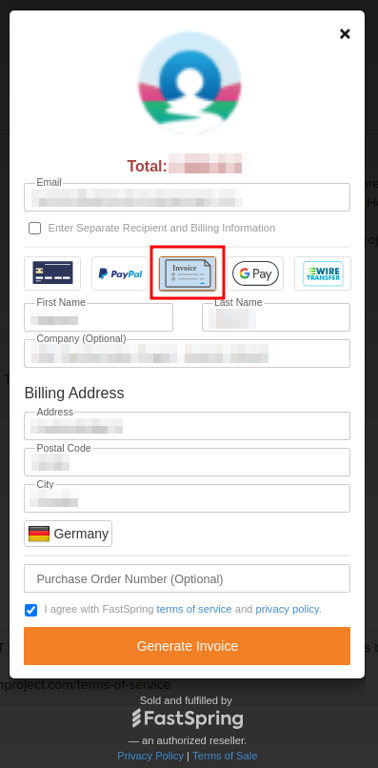
Click Generate invoice to create both order and invoice.
This should take you to a dialog that confirms your order:
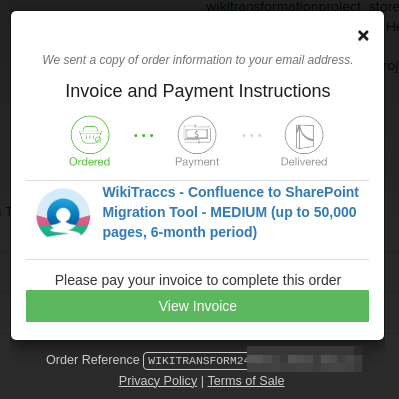
Click View Invoice to open the invoice.
Viewing the Invoice
The invoice looks a bit like the quote.
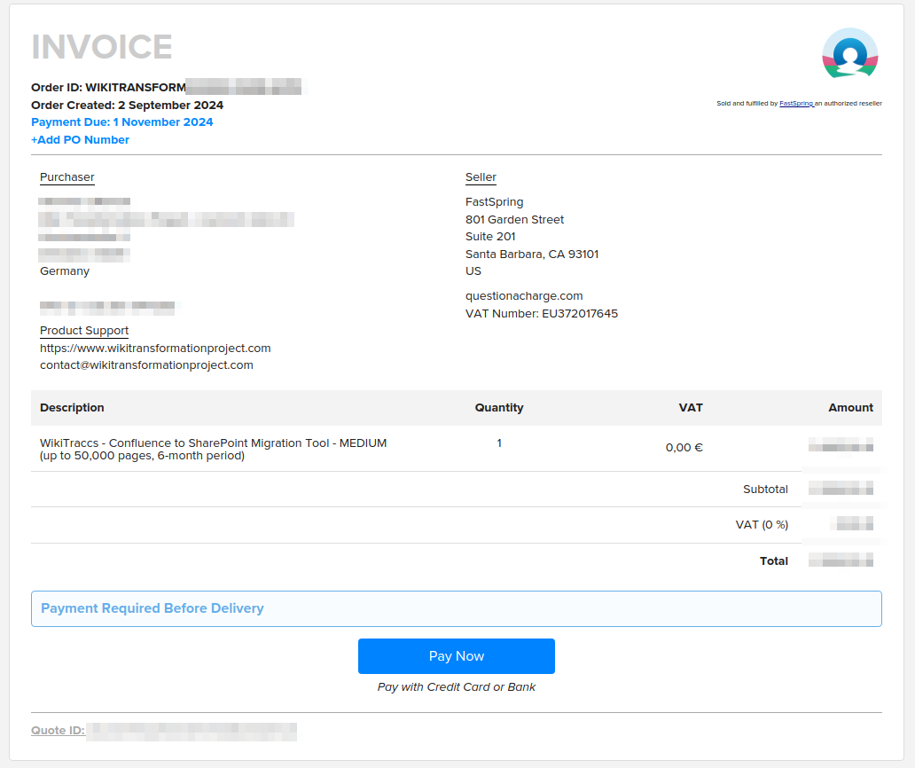
You can now forward that invoice to the purchasing department. You can either send a link to the invoice, or download it using the download button in the upper right corner:
Click Pay Now to select a payment method.
Selecting a Payment Method
Select from available payment methods; here Wire Transfer has been selected:
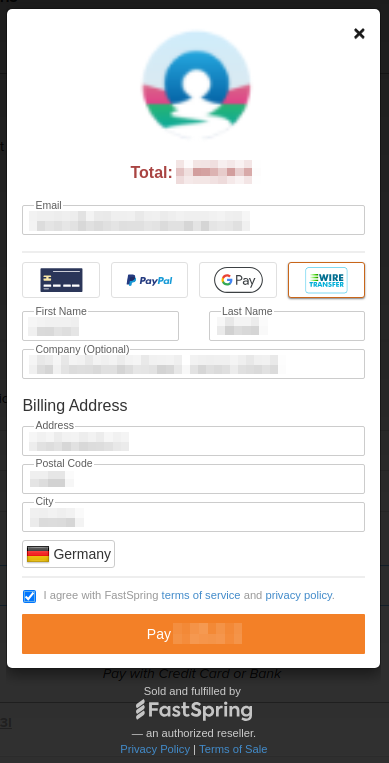
Click Pay to get instructions for wire transfer. Those will include the bank details that are provided by FastSpring.
Here’s a sample invoice containing unique bank details:
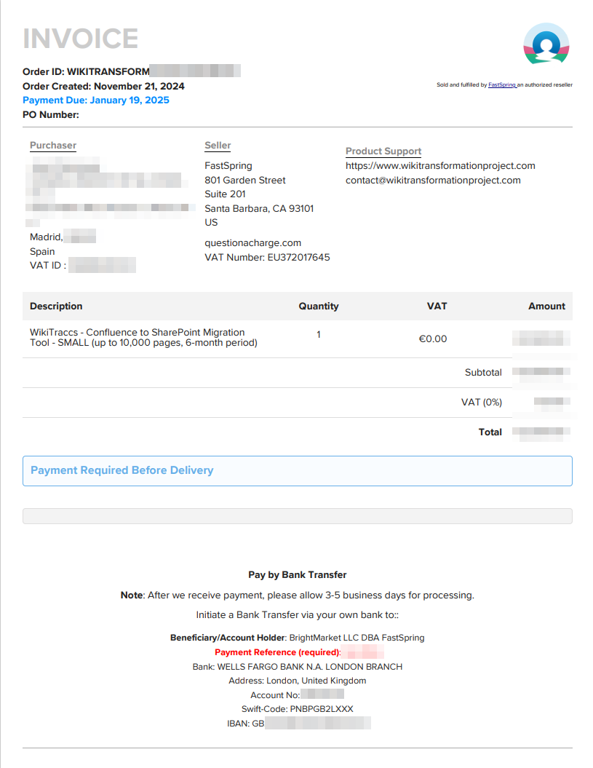
Unique Bank Details
Bank details are unique for each order and thus can not be provided before following above steps. This is a requirement by FastSpring.You can also choose any of the other available payment methods.
You will also receive an email:
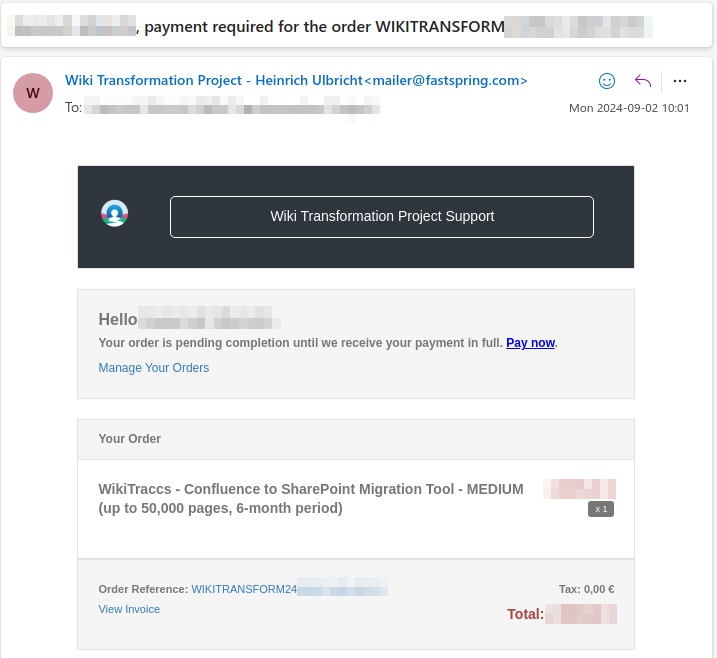
Thank you for your purchase!