This is the multi-page printable view of this section. Click here to print.
Authentication
1 - Authenticating with Confluence
The following authentication methods are currently supported:
- Interactive authentication (note: this also covers anonymous access)
- Token-based authentication (Confluence 7.9 and later support the use of personal access tokens, and Confluence Cloud)
Interactive Authentication
With this authentication method WikiTraccs uses the context of a logged-in user account. It also covers anonymous access.
Read more: Interactive Authentication
Token-based Authentication
Note: this option is available as of WikiTraccs v1.13 and works with Confluence 7.9 and later, and Confluence Cloud.
Read more: Token-based Authentication
Required permissions in Confluence
The permissions of the Confluence account you log in with determine what can be migrated.
The easiest approach is to log in with a Confluence admin account that has access to all spaces that should be migrated. This allows for content and permission migration.
But maybe you don’t want to use a Confluence admin account. In this case you can also use an account that is space admin in all to-be-migrated spaces. This allows for content and permission migration of those spaces.
The least permissive approach is to use an account that is no admin whatsoever but has normal user permissions like view and edit. This allows for migration of content this account has access to, which might not be all pages. Permission migration is not possible with a non-admin user account.
Certain operations like retrieving user account information or group memberships might be prohibited for non-admin users which might hinder WikiTraccs. If you see such errors in the log try using an account that has more permissions.
1.1 - Interactive Confluence Authentication
With interactive authentication, WikiTraccs uses the context of a user account you log in with.
Interactive Authentication
To authenticate with Confluence, WikiTraccs will open a browser window.
Note
WikiTraccs supports Google Chrome and Microsoft Edge. You might have to configure WikiTraccs, which one it should use.In the browser, WikiTraccs opens Confluence and adds a panel as overlay to the Confluence page, telling you to log in:
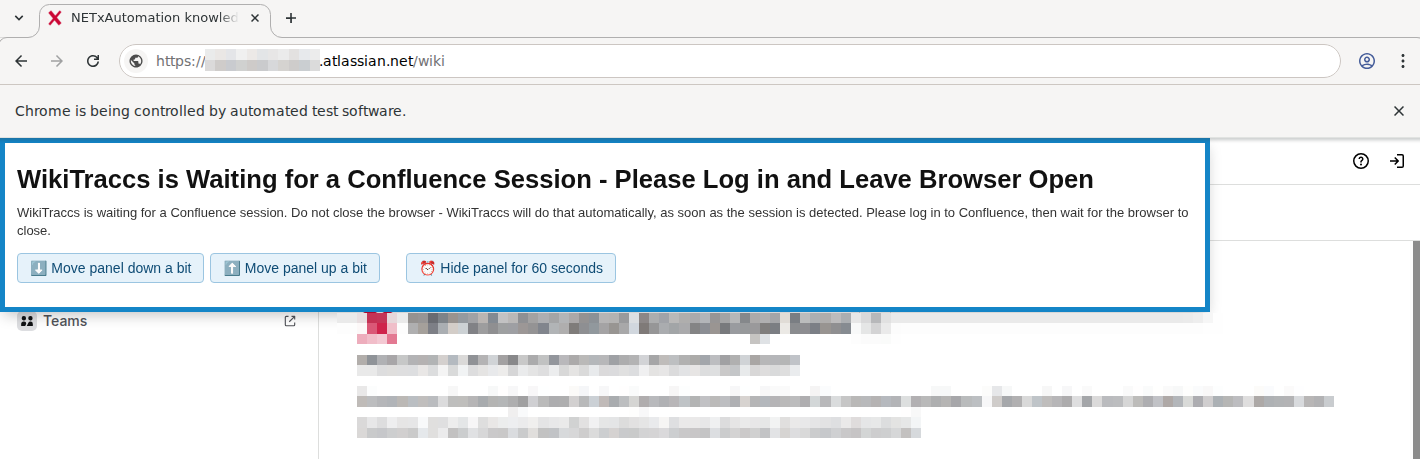
Note: the design and text of the panel might change in future releases.
Now log in to Confluence like you normally would. If the panel that WikiTraccs added is in the way, use its buttons to move it out of the way or hide it.
As soon as WikiTraccs got what it needs, it will automatically close the browser. Wait for the browser to close.
WikiTraccs will use the cookies from the authenticted browser session to access Confluence.
Note
WikiTraccs opens and controls the browser window you use to log in. This is necessary so that WikiTraccs can access cookies. A note about this automation will be shown at the top of the browser window, which is expected: “Chrome is being controlled by automated test software” (for Chrome), or “Microsoft Edge is being controlled by automated test software” (for Edge).The following diagram shows how WikiTraccs uses cookies to make authenticated calls to Confluence:
Kerberos
Kerberos SSO might prevent WikiTraccs from successfully authenticating with Confluence, even when using the correct session cookies.Experimental alternative to obtain cookies (compatible with Kerberos)
When WikiTraccs is unable to make authenticated calls to Confluence and all troubleshooting fails, you might try an experimental option introduced in release 1.10.16.
This changes the flow like this:
All requests to Confluence are routed through the browser, in the context of the authenticated user session.
This mode can be activated in WikiTraccs.GUI via Settings > Misc > Proxy Confluence API calls through browser.
Anonymous Access
If you choose Anonymous authentication mode, WikiTraccs will still open Confluence in the WikiTraccs-controlled browser. You don’t have to log in. The browser will close eventually and WikiTraccs continues, accessing Confluence using an anonymous user session.
1.2 - Token-Based Confluence Authentication
Note: token-based authentication is available as of WikiTraccs v1.13 and works with Confluence 7.9 and later, and Confluence Cloud.
Refer to Atlassian’s documentation on how to create a personal access token: Using Personal Access Tokens.
2 - Authenticating with SharePoint Online
The following authentication methods are currently supported by WikiTraccs:
- interactive authentication (supports MFA)
- device-code authentication (supports MFA)
- client credentials authentication (no MFA support)
Each of those authentication methods requires an Entra ID application to exist in Entra ID. WikiTraccs has to know the ID (“client ID”) of this application.
Note
Under the hood WikiTraccs uses the PnP Core library that is also used by PnP PowerShell. Thus concepts regarding authentication are similar. That’s why this documentation will link to PnP documentation at certain points.Tip
Use interactive authentication for starters. It’s the easiest option that gives good interactive feedback if something goes wrong.Prerequisites
Note
This section uses PnP PowerShell for Entra ID application management. Refer to Installing PnP PowerShell on how to install PnP PowerShell.When “authenticating with SharePoint Online” you are in fact authenticating with an Entra ID application that must be configured to authorize the access to SharePoint Online. Such an Entra ID application has to either exist or you have to register a new one.
You might have to register a new Entra ID application for use with WikiTraccs. This can be done manually in the Azure Portal or via PnP PowerShell. A sample on how to do this via PnP PowerShell is shown here: Register your own Entra ID App.
Note
This blog post has step-by-step instructions on how to register the app in the Azure Portal: Registering WikiTraccs as app in Entra ID.The following permissions must be configured for the Entra ID application:
- delegated permissions in Microsoft Graph: Sites.FullControl.All (note: requires admin consent)
- delegated permissions in SharePoint: AllSites.FullControl (note: requires admin consent)
What if FullControl cannot be granted? There is a plan B but with less features.
The following permissions will allow migrations as well:
- delegated permissions in Microsoft Graph: Sites.Manage.All (note: no admin consent required)
- delegated permissions in SharePoint: AllSites.Manage (note: no admin consent required)
Without full control permissions WikiTraccs will be limited in what it can migrate:
- page permissions cannot be configured, as WikiTraccs won’t be allowed to do so
- out-of-the-box SharePoint page and file metadata Created By, Created (Date), Modified By, Modified (Date) cannot be set, as this requires the same permissions as configuring permissions
Ultimately - regardless of the Entra ID application you choose to use - WikiTraccs needs to know the ID of this application and the application has to permit a certain amount of access to the target sites where WikiTraccs will migrate Confluence content to.
Interactive authentication
Note
The following assumes you are using WikiTraccs.GUI.Note
In WikiTraccs.GUI there is a Test SharePoint connection button. You can select this button at any time to test if the configuration is right and the authentication succeeds. This also checks that the permission level is sufficient.Interactive authentication allows to sign-in with a user that will be used to access SharePoint Online. Use a user account that has Owner permissions on the target SharePoint site.
With interactive authentication multi-factor authentication (MFA) is fully supported.
Choose Interactive as Target: Authentication type.
Enter the Entra ID application ID into the Azure AD Application Client ID input field. (Note: This ID looks like “31359c7f-bd7e-475c-86db-fdb8c937548e”.) The user must be granted access to the Entra ID application that is used to authenticate with.
Also fill the Target SharePoint Site Address and Target Tenant ID fields.
Select the Test SharePoint connection to test connecting. A dialog window will appear to display the result of this test.
Attention
The sign-in experience will be opened in a regular browser window (that might already be open) and not in a new, dedicated window. This is due to cross-platform restrictions that need to be solved. This could cause problems when already being logged in with a user account that is different from the one to be used for WikiTraccs. In this case just copy the URL from the address bar to another browser window where you sign in with the right user.Note
WikiTraccs uses the OAuth 2.0 authorization code flow.Device code authentication
Available.
Client credentials authentication
Available, but often not feasible due to MFA or CA requirements.
3 - Proxy Authentication
Note
This article is only relevant if you are running WikiTraccs behind a proxy and the proxy requires authentication.Note: Proxy authentication is available as of WikiTraccs v1.31.10.
You’ll see that your proxy requires authentication when you see an error like this when running the Confluence connection check:

HTTP Status code 407 translates to Proxy Authentication Required
Configuring Proxy Authentication
WikiTraccs allows you to configure proxy authentication.
In the main menu of the blue WikiTraccs window, click Settings ⇒ Configure Transformation to open the Settings dialog.
In the Settings dialog, click the Proxy tab.
Choose the proxy authentication option that is right for your proxy:
- None: No authentication required
- Default credentials: Authenticates using your current Windows login
- Credentials: Set user name and password, as well as an optional domain
- note: the password is stored in cleartext in the appsettings.json file
Restart WikiTraccs after changing those settings.