Interactive Confluence Authentication
With interactive authentication, WikiTraccs uses the context of a user account you log in with.
Interactive Authentication
To authenticate with Confluence, WikiTraccs will open a browser window.
Note
WikiTraccs supports Google Chrome and Microsoft Edge. You might have to configure WikiTraccs, which one it should use.In the browser, WikiTraccs opens Confluence and adds a panel as overlay to the Confluence page, telling you to log in:
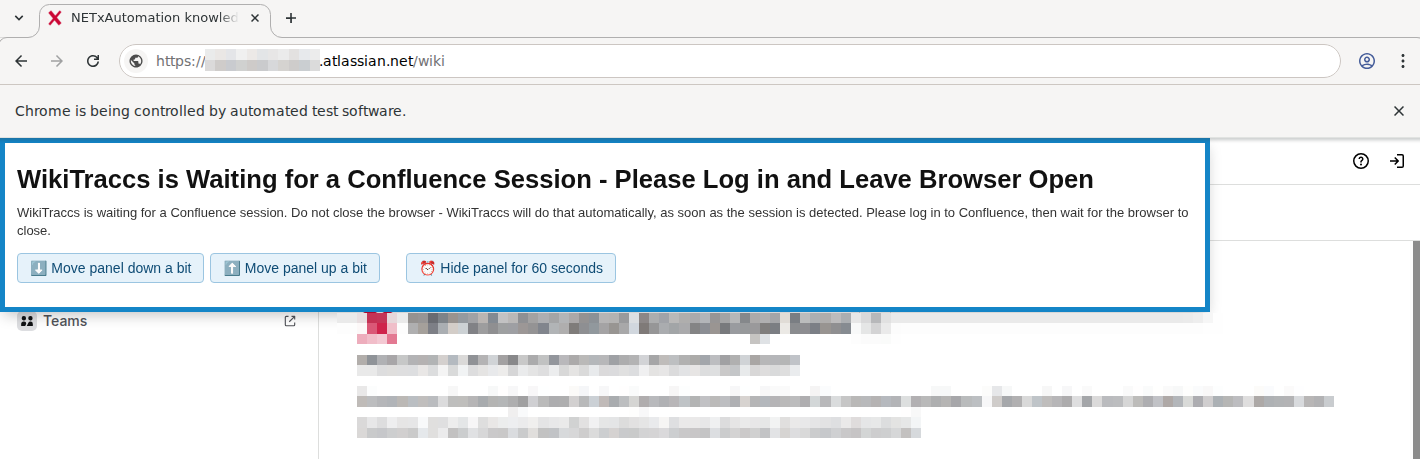
Note: the design and text of the panel might change in future releases.
Now log in to Confluence like you normally would. If the panel that WikiTraccs added is in the way, use its buttons to move it out of the way or hide it.
As soon as WikiTraccs got what it needs, it will automatically close the browser. Wait for the browser to close.
WikiTraccs will use the cookies from the authenticted browser session to access Confluence.
Note
WikiTraccs opens and controls the browser window you use to log in. This is necessary so that WikiTraccs can access cookies. A note about this automation will be shown at the top of the browser window, which is expected: “Chrome is being controlled by automated test software” (for Chrome), or “Microsoft Edge is being controlled by automated test software” (for Edge).The following diagram shows how WikiTraccs uses cookies to make authenticated calls to Confluence:
Kerberos
Kerberos SSO might prevent WikiTraccs from successfully authenticating with Confluence, even when using the correct session cookies.Experimental alternative to obtain cookies (compatible with Kerberos)
When WikiTraccs is unable to make authenticated calls to Confluence and all troubleshooting fails, you might try an experimental option introduced in release 1.10.16.
This changes the flow like this:
All requests to Confluence are routed through the browser, in the context of the authenticated user session.
This mode can be activated in WikiTraccs.GUI via Settings > Misc > Proxy Confluence API calls through browser.
Anonymous Access
If you choose Anonymous authentication mode, WikiTraccs will still open Confluence in the WikiTraccs-controlled browser. You don’t have to log in. The browser will close eventually and WikiTraccs continues, accessing Confluence using an anonymous user session.