How Do Confluence Macros Look in SharePoint?
This article describes the ways in which WikiTraccs transforms Confluence macros to SharePoint content.
WikiTraccs contains explicit transformation rules for a range of Confluence macros, but also applies generic transformations.
Macros are transformed on the fly and ideally the macro is replaced by something native to the SharePoint world. If there is no SharePoint way of replacing a Confluence macro then WikiTraccs tries to find an approximation (which is more the norm than the exception).
Read more about how WikiTraccs transforms macros here: How Do Confluence Macros Look in SharePoint?.
The following table shows macros that are explicitly known to WikiTraccs and how they are handled.
| Macro | Support Level | Macro Transformation Details |
|---|---|---|
| Status | 💚 | The macro will be transformed to text with a color that tries to match the original (not so many choices here in SharePoint…). |
| Noformat | 💚 | The “no formatting” content formatting will be mirrored in the SharePoint page. |
| Code Block | 💚/🟡 | Code macros are transformed to SharePoint code web parts which provide comparable functionality. But if the code macro in Confluence is part of a table or any other nested structure then there is no 1:1 representation in SharePoint. The web part in this case will be replaced by a placeholder and the web part inserted at a top level place in the SharePoint page. |
| SharePoint Online Document (by Communardo) | 🟡 | The macro will be replaced by a link to the SharePoint document. |
| SharePoint Online List (by Communardo) | 🟡 | The macro will be replaced by a link to the SharePoint site containing the list; the link text contains the SharePoint list ID. |
| Profile Picture | 🟡 | The profile picture will be transformed like user @-mentions in the page (see section below for details). |
| User Profile | 🟡 | The user profile card will be transformed like user @-mentions in the page (see section below for details). |
| Enhanced Profile (by Communardo) | 🟡 | The user profile card will be transformed like user @-mentions in the page (see section below for details). |
| Jira Issue Link | 🟡 | The Jira macro will be replaced by a link to the Jira issue. |
| Jira Issue List | 🟡 | The Jira issue list will be converted to a static table showing links to Jira issues. If the table had multiple pages, a snapshot of only the first page is migrated to SharePoint. So, for a query that covers 1000 issues only the first 20 or so will be shown. A link to Jira is added to the SharePoint page so you can jump to Jira to see the live issue list. Note that in Confluence Cloud this does only work with Interactive authentication; see Confluence Cloud Specialties for details. |
| Spreadsheet (by Elements) | 🟡 | The spreadsheet macro will be replaced by a link to the file attachment. |
| View File | 🟡 | The file card will be replaced by a link to the file attachment of the SharePoint page. |
| Office Powerpoint | 🟡 | The file card will be replaced by a link to the file attachment of the SharePoint page. |
| Office Word | 🟡 | The file card will be replaced by a link to the file attachment of the SharePoint page. |
| Office Excel | 🟡 | The file card will be replaced by a link to the file attachment of the SharePoint page. |
| Microsoft Stream Video | 🟡 | The file card will be replaced by a link to the video. |
| Panel, Info, Note, Warning, Tip | 🟡 | The macro will be replaced by a table rebuiding the macros’s structure as far as possible; this can introduce nested tables which will be a challenge for page layout (see section below for details on nested tables). |
| Expand | 🟡 | The expand functionality will be lost and the content remains expanded in the SharePoint page. |
| Gliffy | 🟡 | The Gliffy diagram will be replaced by an image of the diagram (that should be present in Confluence as page attachment); if there is no image a placeholder text will be used instead. |
| draw.io, draw.io board/sketch (by //Seibert/Media) | 🟡 | The draw.io diagram will be replaced by an image of the diagram (that should be present in Confluence as page attachment); if the placeholder is missing WikiTraccs can create it. Furthermore, WikiTraccs can migrate images of all diagram pages. |
| BPMN Modeler Enterprise | 🟡 | Diagrams will be exported as image as seen on the Confluence page. The raw diagram file is migrated as page attachment as well. |
| Roadmap | 🟡 | Will be exported as image. |
| Widget Connector | 🟡 | The macro will be replaced by a link to the content it links to (for example a YouTube video), if there is such a link. |
| HTML | 🟡 | The HTML content from the macro will be transformed to a code web part in SharePoint; so the HTML is transformed to code and especially JavaScript will not be executed in the SharePoint page. |
| Tabs Container, Tabs Page (by Adaptavist) | 🟡 | This macro displays multiple tabs which is a challenge because SharePoint has no tabs. So the tabs are each one transformed to “normal” page content and all tabs are added one after another to the page. |
| Attachments | 🟡 | Note that the actual attachments of Confluence pages are always migrated to SharePoint. The Page Attachments macro is migrated as a static view of the macro at the time of migration. So the SharePoint page will show a static table with attachment links and some metadata. |
| Brikit Theme Press | 🟡 | The Brikit Theme Press is recognized by WikiTraccs. Brikit Theme Press layers will be converted to modern SharePoint page sections. Each SharePoint page section will have a number of columns that corresponds to the number of columns in the Brikit Theme Press layer. SharePoint can only have a maximum of three columns in a section, so WikiTraccs will create additional sections if there are more columns in the Brikit Theme Press layer. The content from Brikit Theme Press blocks will be added to the corresponding SharePoint section columns. Note: Introduced in WikiTraccs v1.16.0. |
| Page Tree | 🟡 | The Page Tree macro is migrated as a static view of the macro at the time of migration. The SharePoint page will show a static tree of page links. |
| Table of Contents | 🟡 | Migrated as a static view of the macro at the time of migration. The SharePoint page will show a static tree of page links. |
| Children Display | 🟡 | Migrated as a static view of the macro at the time of migration. The SharePoint page will show a static tree of page links. |
| Include Content Suite (by Keysight Technologies): Shared Block, Include Shared Block | 🟡 | The shared block macro content is migrated as is, without surrounding text placeholders. The include shared block macro is migrated as copy of the referenced “shared block” macro, instead of just a text placeholder. Page links and image references are adjusted. Note: Introduced in WikiTraccs v1.23.16. |
| PlantUml Suite (by avono AG): PlantUml, FlowChart, SpaceGraph, LinkGraph, Database Structure | 🟡 | Those macros are migrated as image. Note: Introduced in WikiTraccs v1.24.18. |
| PlantUml Database Info | 🟡 | Migrated as snapshot of the database info output that is shown on the Confluence page. Note: Introduced in WikiTraccs v1.24.18. |
| Content by Label | 🟡 | Migrated as static snapshot. Note: Introduced in WikiTraccs v1.25.4. |
| Content Report Table | 🟡 | Migrated as static snapshot. Note: Introduced in WikiTraccs v1.25.4. |
| Aura Content Formatting macros (by Seibert - appanvil) | 🟡 | WikiTraccs recognizes a range of styling and container macros of the Aura suite and tries hard to make the migration result look not too bad (SharePoint doesn’t provide the same nesting capabilities of Confluence). Note: Introduced in WikiTraccs v1.25.11. |
| Mosaic Content Formatting macros (by Kolekti/Adaptavist) | 🟡 | WikiTraccs recognizes a range of styling and container macros of the Mosaic suite and tries hard to make the migration result look not too bad (SharePoint doesn’t provide the same nesting capabilities of Confluence). Note: Introduced in WikiTraccs v1.25.11. |
| Excerpt, Excerpt Include | 🟡 | WikiTraccs copies content of Excerpt macros to the page that contains the Excerpt Include macro. Note: Introduced in WikiTraccs v1.25.11. |
| MultiExcerpt, MultiExcerpt include (by Appfire) | 🟡 | WikiTraccs copies content of MultiExcerpt macros to the page that contains the MultiExcerpt include macro. Note: Introduced in WikiTraccs v1.26.18. |
| Comala Document Management (by Appfire) | 🟡 | Some workflow metadata will be migrated as page labels (note: on-premises only) Note: Introduced in WikiTraccs v1.27.7. |
| Display Metadata (by Communardo) | 🟡 | Metadata values will be shown on the SharePoint page, as page content Note: Introduced in WikiTraccs v1.27.14. |
| Table Filter (by StiltSoft) | ⏹️ | Filter functionality is lost, the table remains. |
| Single Cite (by Purde Software) | ⏹️ | The macro will be replaced by the citation content. |
| Table Chart | ⏹️ | The chart will be replaced by a table of the underlying data. |
| No Print | ⏹️ | The no-print functionality will be lost, the content remains. |
| Linchpin macros | 🔻/⏹ | There is no special handling built in for Linchpin macros, but they seem to transform fine to either text placeholders or macro body. |
| Livesearch | 🔻 | |
| Anchor | 🔻 | The anchor link will be removed, its text or content remains. |
| Metadata News (by Communardo) | 🔻 | |
| Metadata (by Communardo) | 🔻 | |
| Recently Updated | 🔻 | |
| Profile List (by Communardo) | 🔻 | |
| Include Page | 🔻 | |
| Team Calendar | 🔻 | |
| Jira Chart | 🔻 | |
| Task Report | 🔻 | |
| Create from Template | 🔻 | |
| Page Properties Report | 🔻 | |
| Page Tree Search | 🔻 | |
| Search Results | 🔻 | |
| Create Page | 🔻 | |
| Cite Summary (by Purde Software) | 🔻 | |
| Blog Posts | 🔻 | |
| Metadata Overview (by Communardo) | 🔻 | |
| Metadata History (by Communardo) | 🔻 | |
| Content by Metadata (by Communardo) | 🔻 | |
| Other macros not explicitly mentioned | 🔻/⏹️ | The macro will be replaced, either by a text placeholder or its body content. |
Transformation types:
All macros not explicitly mentioned here are transformed to placeholders, so are either ⏹️ or 🔻. When macros contain rich content then the macro is replaced by its rich content.
Many macros could be migrated as a static snapshot. WikiTraccs currently does this for the page attachments macro. After transformation, this macro is represented as a table of attachment links in the target SharePoint page. This table is a static snapshot of how the macro looks in Confluence at migration time.
If you’d like to see additional macros migrated as static snapshot, please get in touch by opening an issue describing your use case.
In Confluence Cloud Atlassian introduced extensions which (currently) cannot be exported, like the Chart extension:
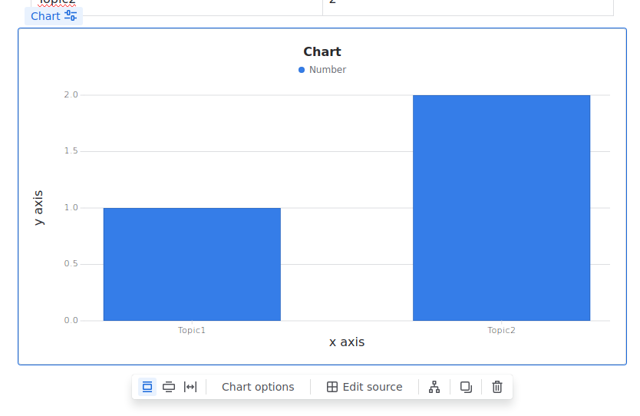
Those elements will be replace by a text placeholder, until there is a proper programmatic way to export them.
Currently the only way to export those seems to print the web page to PDF, or to export a page as PDF. Even the Word export doesn’t contain those extensions.
This article describes the ways in which WikiTraccs transforms Confluence macros to SharePoint content.
This article describes how macro placeholders work and how you can modify them with transformation templates.
This article describes how to convert Confluence macros to SharePoint web parts.