Real Results
All content on this page has been generated by WikiTraccs. No tweaking, no cheating. If there is something missing or off you’ll see it here and there will often be an issue link.You’ll find pairs of images in the sections below. The first image shows a screenshot of a Confluence page. The second image shows how the content looks in SharePoint.
Formatting
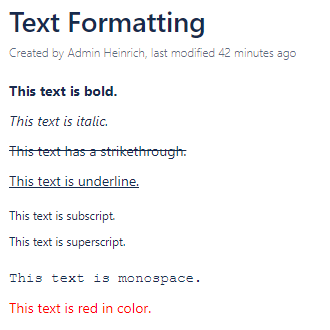
Confluence Text Formatting
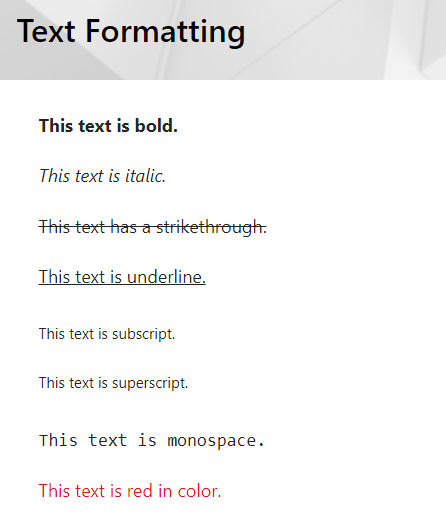
SharePoint Text Formatting
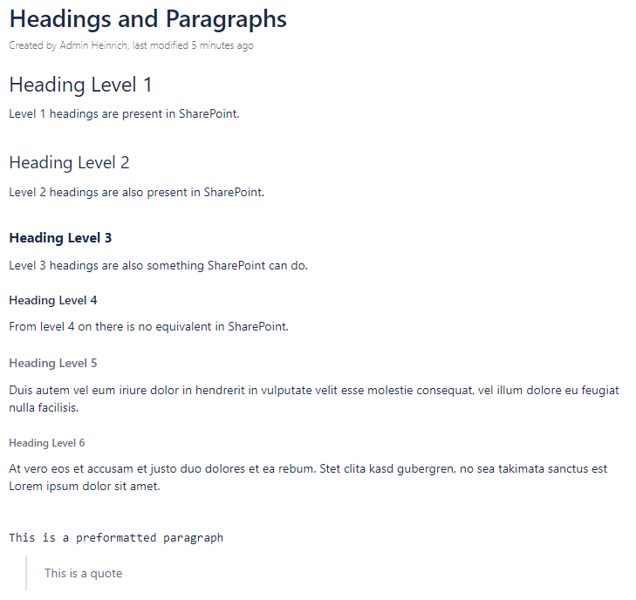
Confluence Headings and Paragraphs
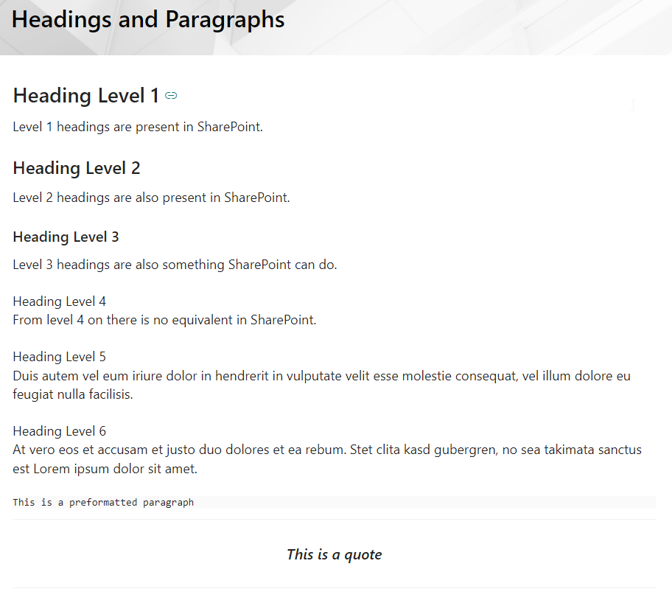
SharePoint Headings and Paragraphs
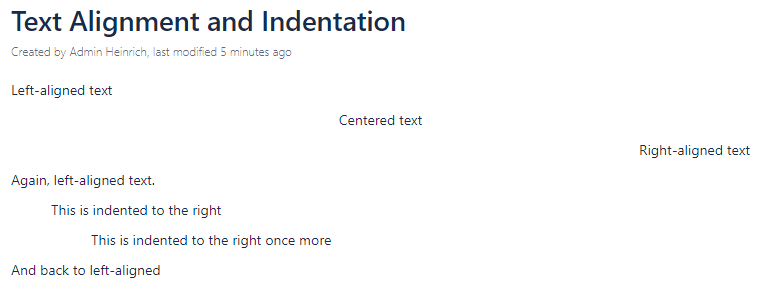
Confluence Text Alignment and Indentation
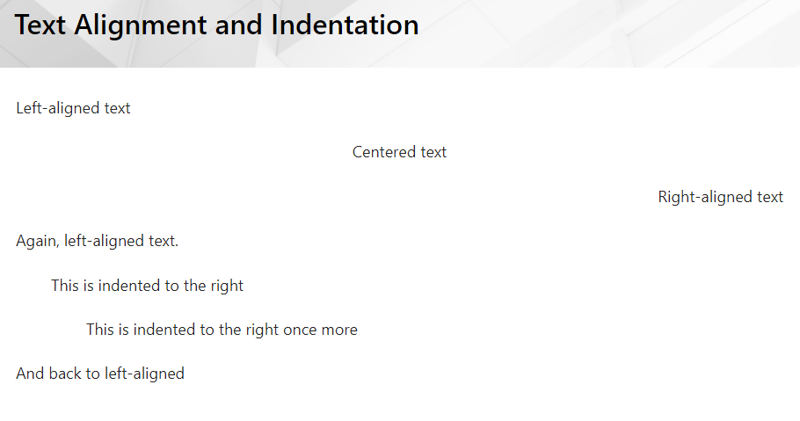
SharePoint Text Alignment and Indentation
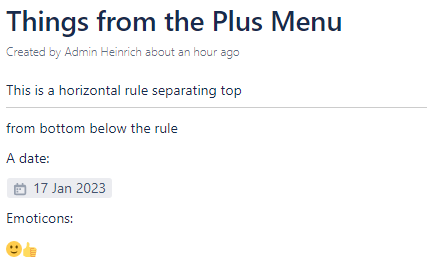
Confluence Things from the Plus Menu
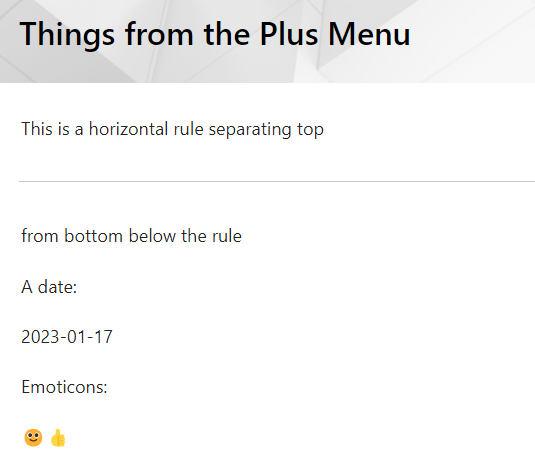
SharePoint Things from the Plus Menu
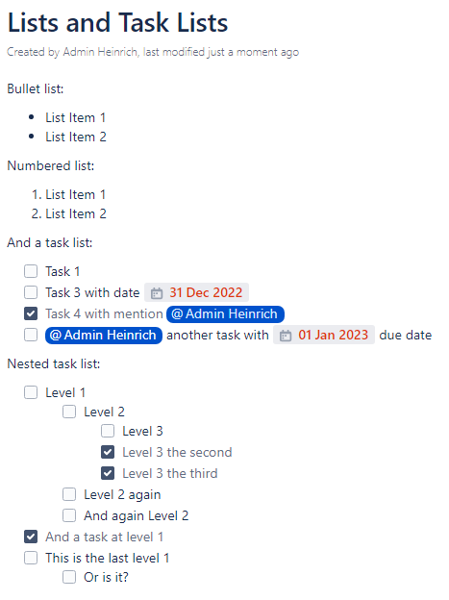
Confluence Lists and Task Lists
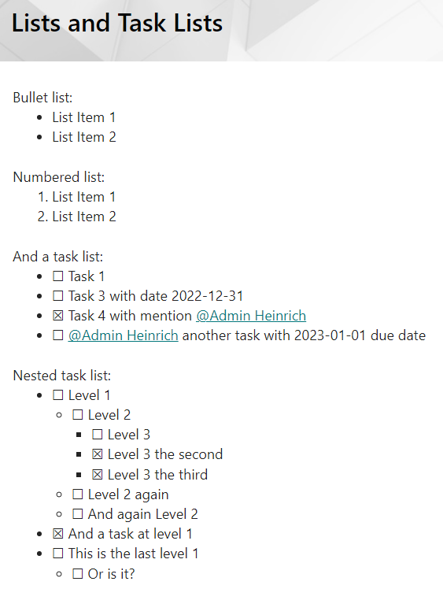
SharePoint Lists and Task Lists
Layouts
Standard Layouts
WikiTraccs transforms the Confluence layouts to the matching SharePoint layouts.
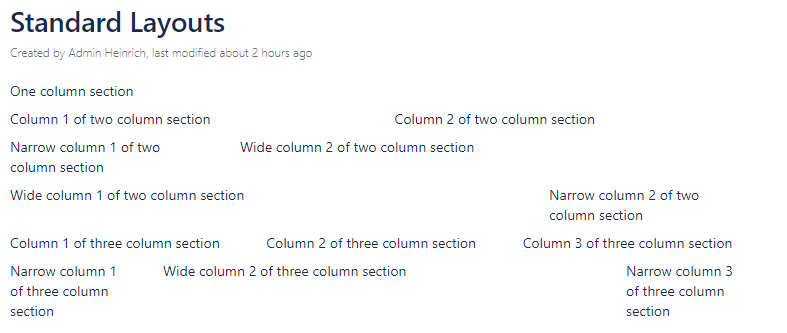
Confluence Standard Layouts
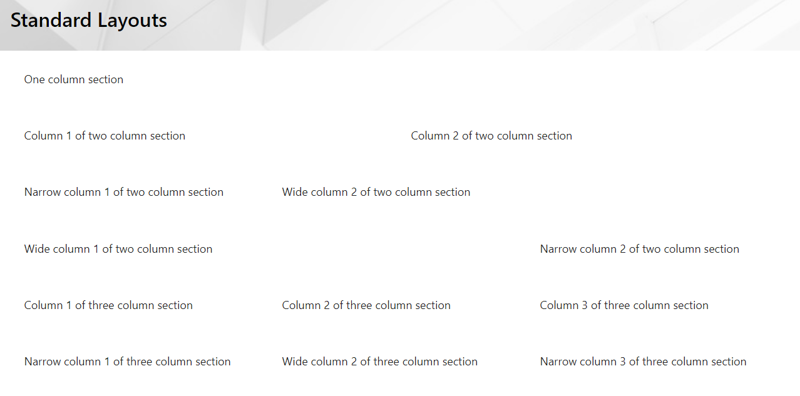
SharePoint Standard Layouts
Here’s the edit mode of the two pages containing layouts:
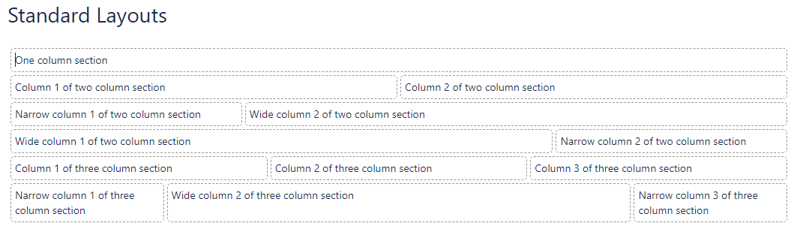
Confluence Standard Layouts in Edit Mode
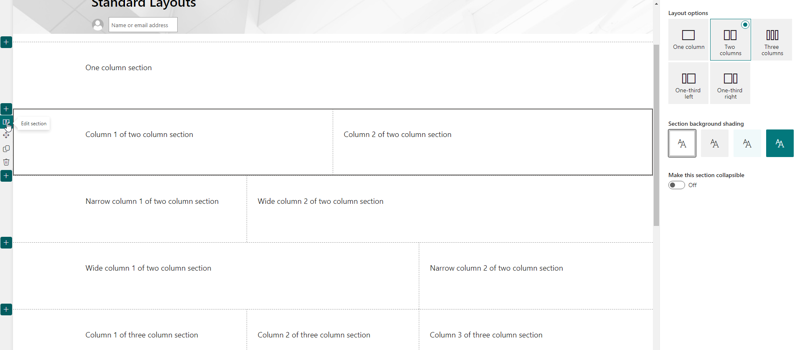
SharePoint Standard Layouts in Edit Mode
Notice how SharePoint only provides one three-column layout. WikiTraccs chooses this for both three-column Confluence layouts.
Sections and Columns
In Confluence users can create arbitrarily nested constructs of sections and columns. Even combinations that don’t make sense are sometimes allowed by Confluence or carried over by faulty migrations. WikiTraccs tries hard to make sense of what it finds.
WikiTraccs converts sections and columns to tables as there is no other equivalent in SharePoint.
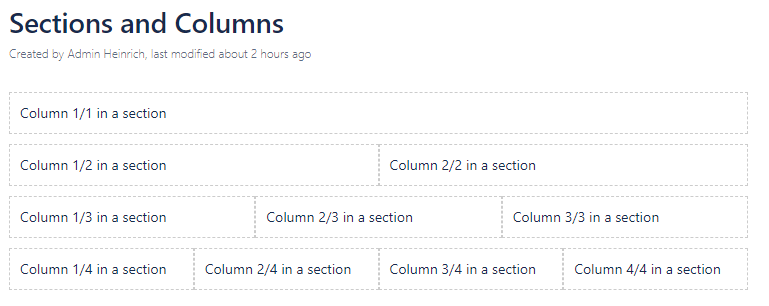
Confluence Sections and Columns
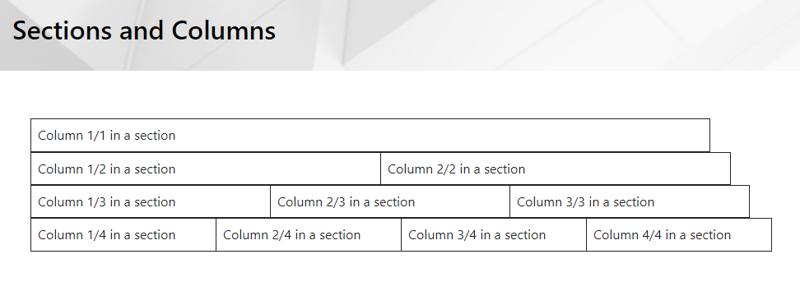
SharePoint Sections and Columns
Note: It would be possible for WikiTraccs to convert the simplest section/column configurations to proper SharePoint sections: Issue Link.
Macros
Note: the following list is not complete. Have a look here for a complete overview: Known Confluence Macros
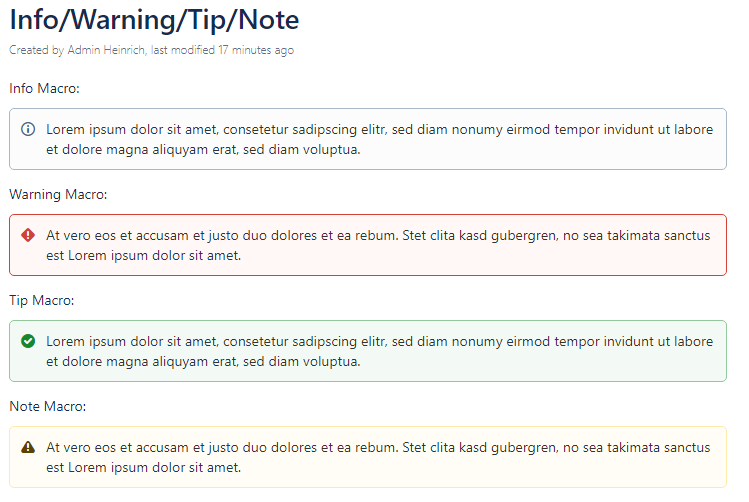
Confluence Info Warning Tip Note
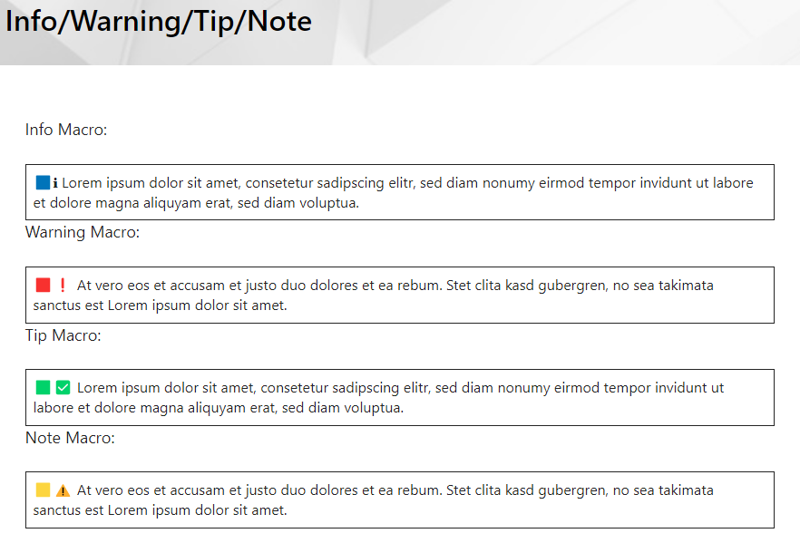
SharePoint Info Warning Tip Note
Note: WikiTraccs won’t use cell background colors as those are not available in the SharePoint text web part (at least for the user). That’s why colored markers and emojis are used to indicate the type of note.
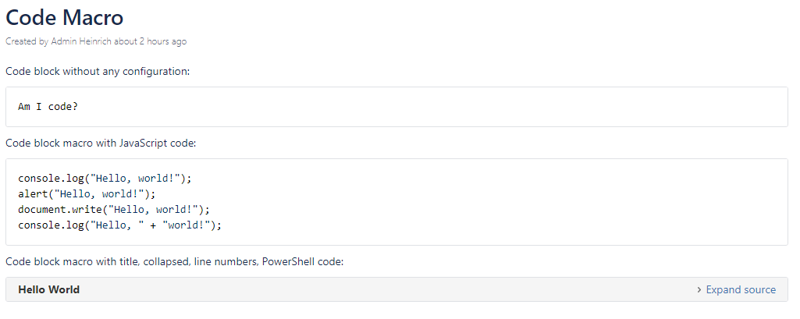
Confluence Code Macro
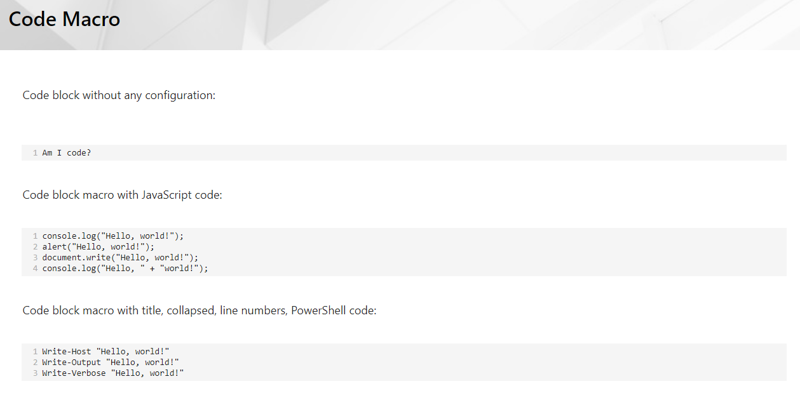
SharePoint Code Macro
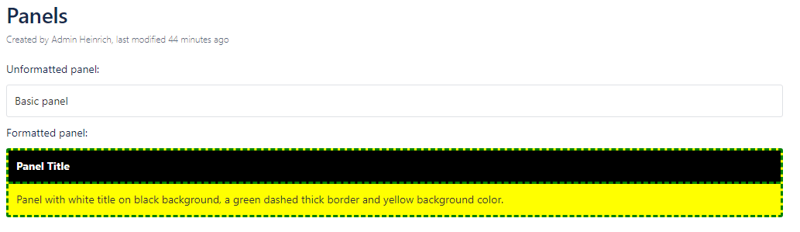
Confluence Panels
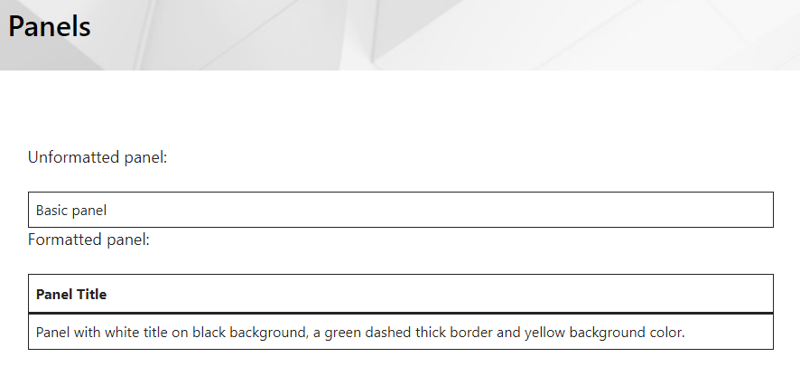
SharePoint Panels
Note: The formatting capabilities in SharePoint are very limited.
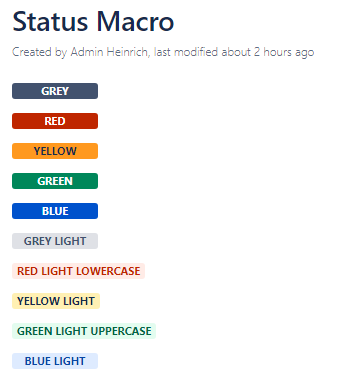
Confluence Status Macro
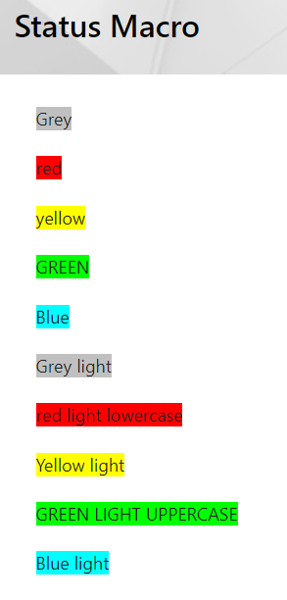
SharePoint Status Macro
Files, Images, Links
Images, External Images and Images with Links
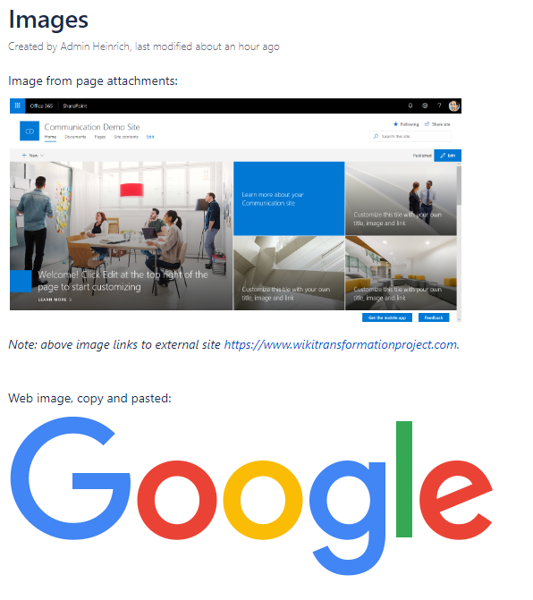
Confluence Images
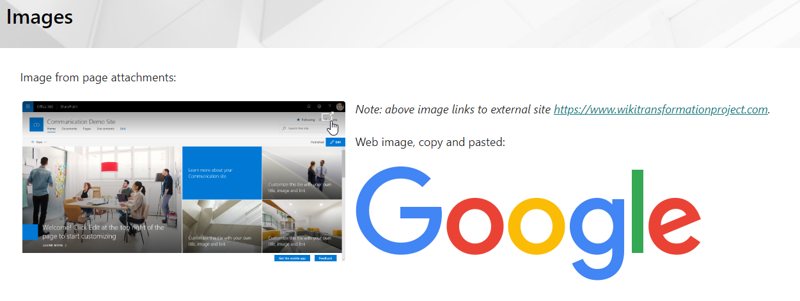
SharePoint Images
Note that a hyperlink has been configured for the first image. The user can click the image to navigate to the link. WikiTraccs migrates the link to SharePoint.
Also note that the Google logo on the Confluence page links to an external image. SharePoint does not allow linking to external images, due to security and privacy concerns. WikiTraccs downloads external images and then migrates them as page attachments.
Note: Inline images can sometimes mess up line breaks. WikiTraccs v0.2.0 took a great step in the direction of tackling those issues - check it out!
Links to Content outside a Page
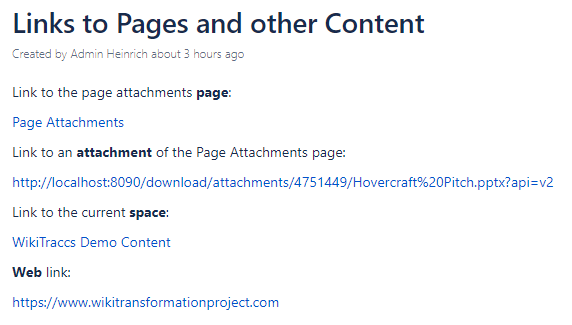
Confluence Links to Pages and other Content
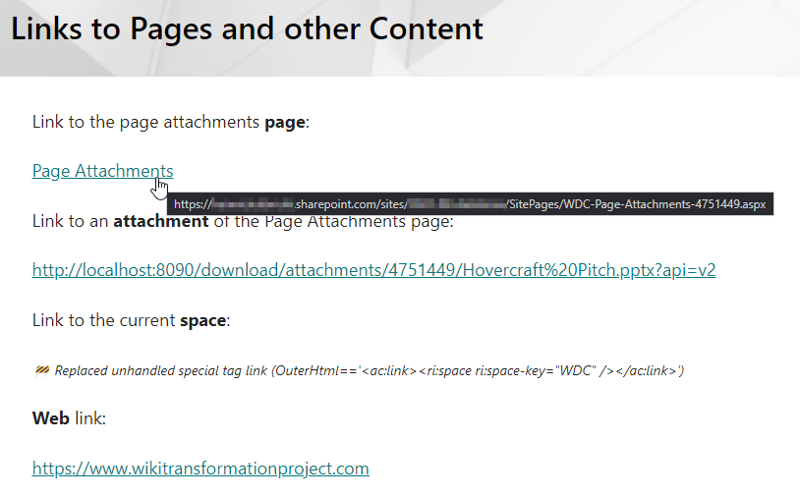
SharePoint Links to Pages and other Content
WikiTraccs changes regular Confluence page links so that they point to the new SharePoint page location.
WikiTraccs will also transform links to other spaces. To do this it needs to know which space maps to which SharePoint site - this is done via the Space Inventory list.
Furthermore, plain text links (“hard links”) are migrated as-is, unless they link to a Confluence page. WikiTraccs should be able to figure those out.
Page Attachments
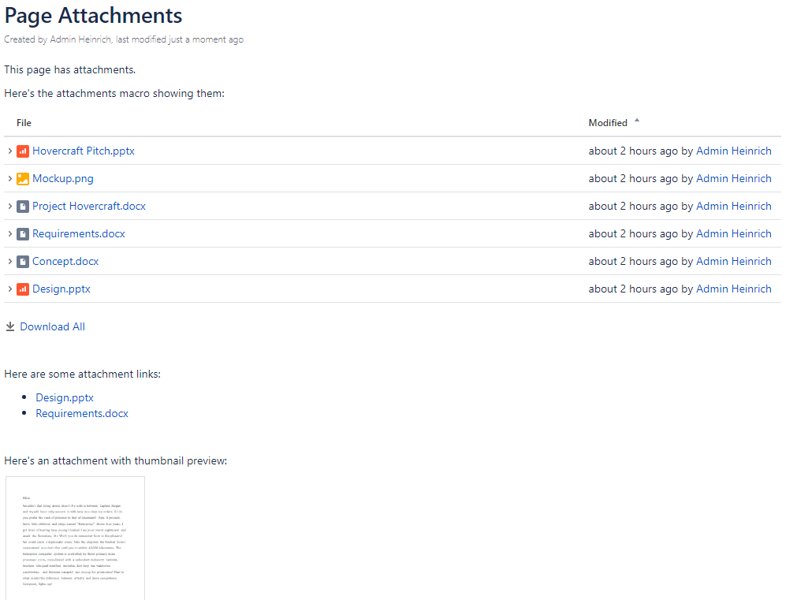
Confluence Page Attachments
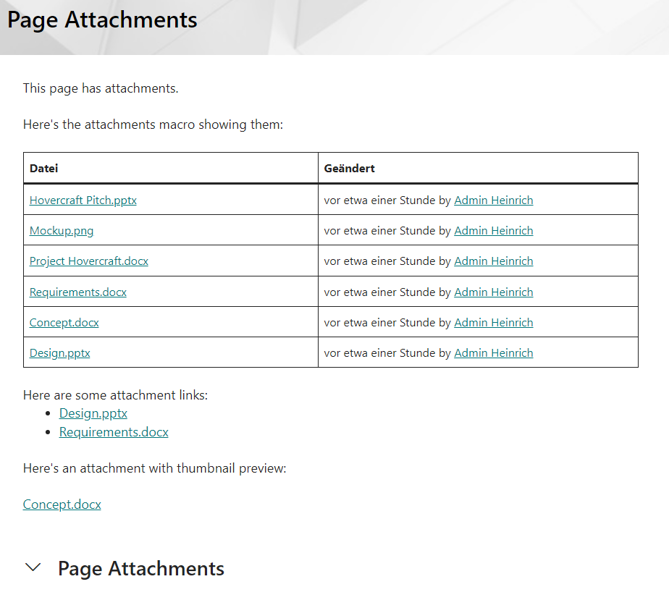
SharePoint Page Attachments
There is more information available in this blog post: New attachments macro transformation
Users and Groups
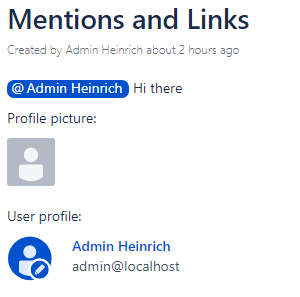
Confluence Mentions and Profiles
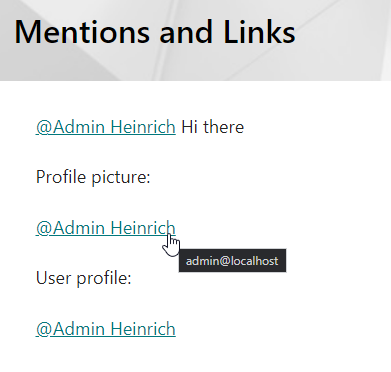
SharePoint Mentions and Profiles
In SharePoint, WikiTraccs creates “mention texts” like in Confluence. Those link to the SharePoint people search where the search field is pre-populated with the mentioned user’s email address.
People profile and image macros are converted to the “mention text” format as well.
Note: When migrating, WikiTraccs needs a certain permission level to access user’s email addresses.
Tables
In Confluence users can do a lot with tables. In SharePoint not so much. Have a look at the Nested macros and tables section in Features to learn more about that.
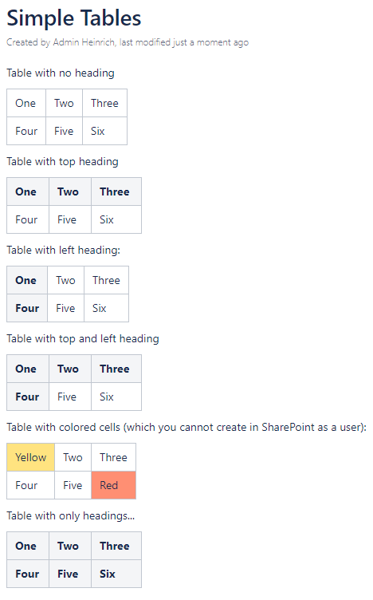
Confluence Simple Tables
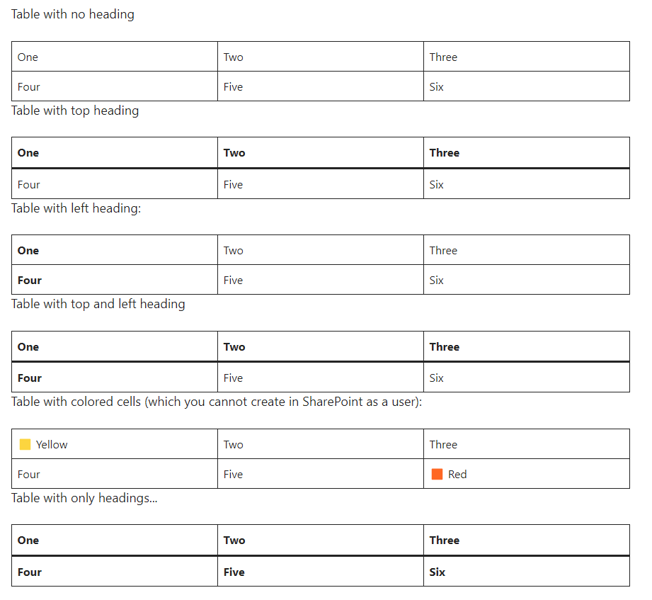
SharePoint Simple Tables
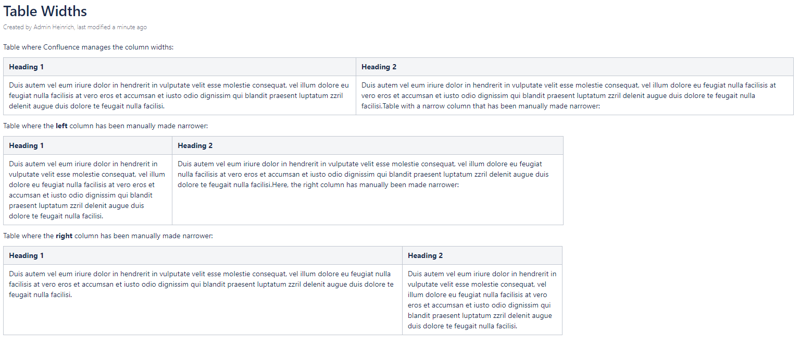
Confluence Table Widths
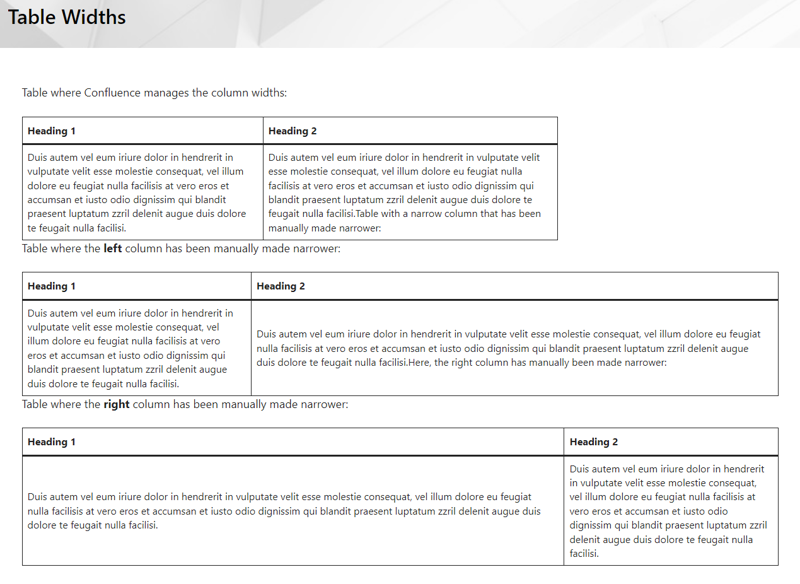
SharePoint Table Widths
WikiTraccs normalizes Confluence tables and the result can be seen below. Tables are de-nested and merged cells are un-merged:
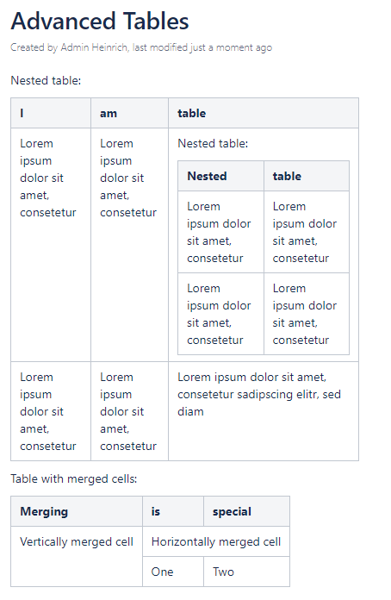
Confluence Advanced Tables
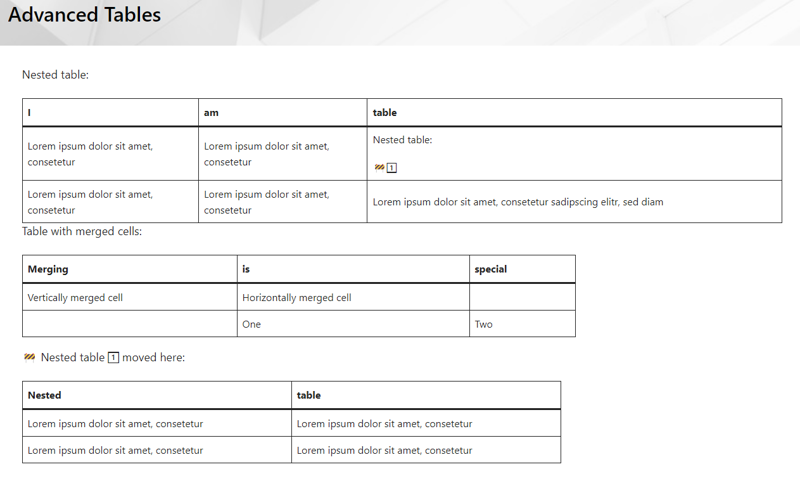
SharePoint Advanced Tables
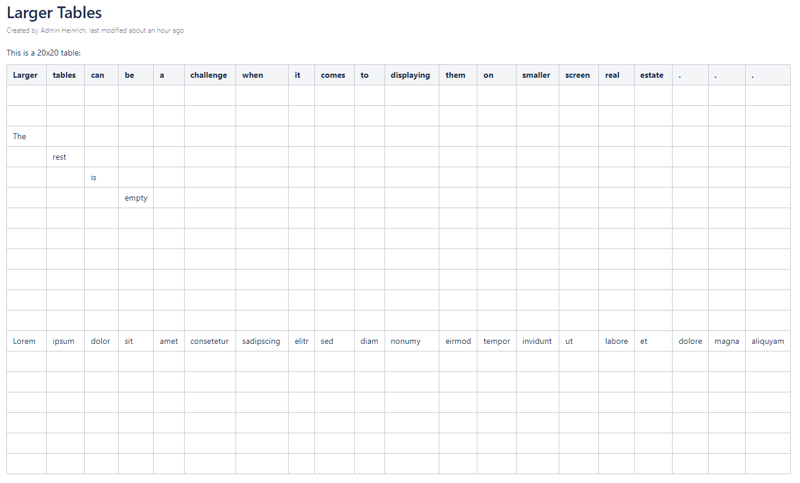
Confluence Larger Tables
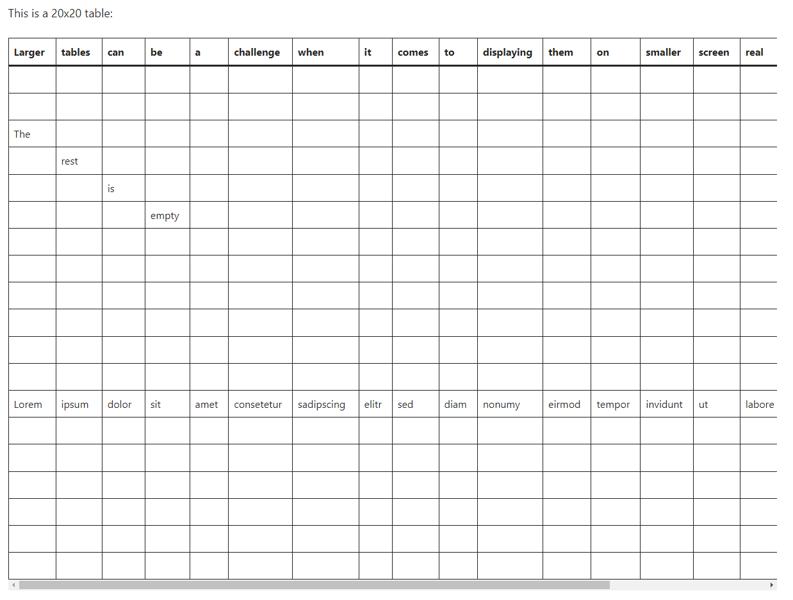
SharePoint Larger Tables
Note: Wide tables are usually a challenge for SharePoint because SharePoint pages are narrow compared to Confluence. SharePoint shows a scroll bar if the table is wider than the page.
Standards Note
WikiTraccs aims to create SharePoint standard pages and content that could also have been created by a user. That’s why you won’t see certain formattings or structures being created by WikiTraccs - because there is no way to create them in the text editor web part.
Non-standard formattings also have the tendency to disappear when editing the page.
WikiTraccs could create non-standard content like nested tables or merged cells. But that is currently not a feature WikiTraccs wants to offer.