The required endpoints are documented in the Endpoint reference.
Testing connectivity
The WikiTraccs GUI allows to test the connection to Confluence and to SharePoint. Select the Test Connection buttons to test.
Messages about blocked connections might look like this:
Note
User interface subject to change.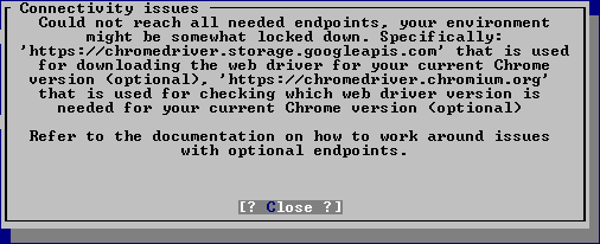
Connectivity note
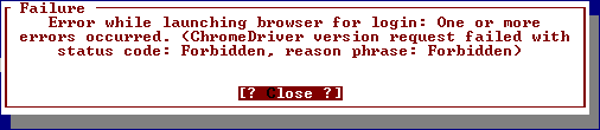
Connectivity error
How to handle blocked Google Chrome WebDriver endpoints
WikiTraccs needs to show you a Chrome browser window so you can log in to Confluence. To remote control this browser, WikiTraccs needs a WebDriver program which is provided by Google.
WikiTraccs tries to download the matching WebDriver for the version of Chrome it locates automatically (or for the Chrome binary which is configured to be used via the ChromeBinaryPath setting).
If auto-detection or download fails then manual configuration is necessary. Specifically two configuration options must be set:
ChromeDriverVersionOverrideWebDriverDirPath
Proceed according to the Chrome version that is installed in your environment.
Determining config values for Chrome version 115 and newer
Follow these steps to determine the right values for ChromeDriverVersionOverride and WebDriverDirPath:
- Open the Chrome browser
- Open Chrome -> (Three Dot Menu) -> Help -> About Google Chrome
- Take note of the version (e.g. 118.0.5993.118)
- Open https://googlechromelabs.github.io/chrome-for-testing/latest-patch-versions-per-build-with-downloads.json in a browser; a web page opens, showing a wall of text
- On this page, using the search function of the browser, search for the version from the previous step, minus the last part; so in this example the value would be 118.0.5993 (it will be different for you)
- This search should yield some results; take not of the version number you see there, in the screenshot below it’s 118.0.5993.70 - this is the value you need to use as value for the
ChromeDriverVersionOverrideoption: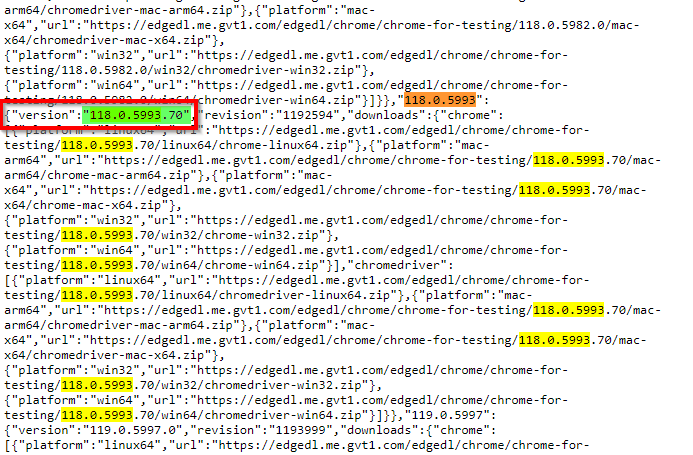
- Using this 118.0.5993.70 version we can build the Chrome WebDriver download URL like this:
https://edgedl.me.gvt1.com/edgedl/chrome/chrome-for-testing/{version}/win32/chromedriver-win32.zip, so the URL here would be https://edgedl.me.gvt1.com/edgedl/chrome/chrome-for-testing/118.0.5993.70/win32/chromedriver-win32.zip - Open this URL in a new browser tab which will trigger the download of chromedriver-win32.zip
- Extract chromedriver-win32.zip and find chromedriver.exe:This is the WebDriver.
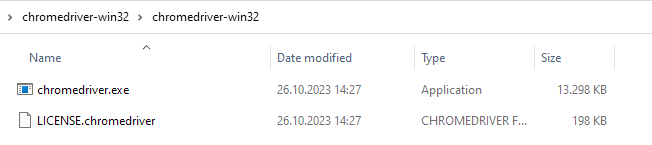
- Take note of the folder path of chromedriver.exe; the path to this folder is the value for
WebDriverDirPath, for example C:\Users\user\Downloads\chromedriver-win32\chromedriver-win32
Continue with section How to apply the configuration below.
Getting config values for Chrome older than version 115
Note
These instructions were written before Google changed the ChromeDriver version matching in Chrome version 115. Those instructions would need an update to be usable for Chrome version 115 and up. Get in touch if you are in a situation were this would be valuable for you.Follow these steps to determine the right values for * ChromeDriverVersionOverride and WebDriverDirPath:
- Open the Chrome browser
- Open Chrome -> (Three Dot Menu) -> Help -> About Google Chrome
- Take note of the version (e.g. 86.0.4240.75)
- Open https://chromedriver.storage.googleapis.com/LATEST_RELEASE_# in a browser, with # replaced by the version from the previous step, minus the last part; so in this example the URL would be https://chromedriver.storage.googleapis.com/LATEST_RELEASE_86.0.4240 (it will be different for you)
- A web page opens and shows a single number (e.g. 86.0.4240.22) - this is the value you need to use as value for the
ChromeDriverVersionOverrideoption - Now open https://chromedriver.chromium.org/downloads in a browser and search for the section ChromeDriver # where # is the version from the previous step, which in our case looks like this:
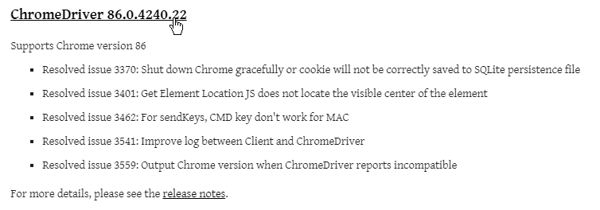
Find the right ChromeDriver version
- Choose the headline which takes you to the download page for this ChromeDriver version:
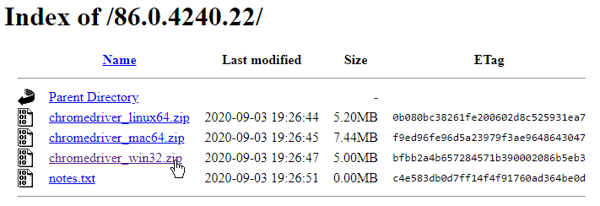
Download ChromeDriver for your platform
- Download the right zip file for your platform (Windows, Mac or Linux); the zip contains a single file (
chromedriver.exeorchromedriver), which is the WebDriver - Extract this single file to a folder; the path to this folder is the value for
WebDriverDirPath
Continue with section How to apply the configuration below.
How to apply the configuration
Refer to the Configuration File page on where to put those configuration values.
Important
Backslashes need to be escaped in yourWebDriverDirPath since appsettings.json is a JSON file. That means every single backslash \ becomes a double backslash \\.Now WikiTraccs skips the WebDriver version check and download. This should resolve connectivity issues to those endpoints.