Get the Confluence Storage Format
The Confluence Storage Format is the technical under-the-hood view of a Confluence page. It’s what WikiTraccs “sees” and transforms when performing the Confluence to SharePoint migration.
Note
You can learn more about the Confluence storage format in Atlassian’s documentation: How to retrieve Confluence Storage Format.How to view the storage format for a Confluence page? See your options below.
Option 1: View storage format in browser (using an app)
This is the most convenient option.
Note
This option is available when the Confluence Source Editor plugin has been installed.Here’s the Atlassian documentation on how to view the storage format: How to retrieve Confluence Storage Format
It boils down to this:
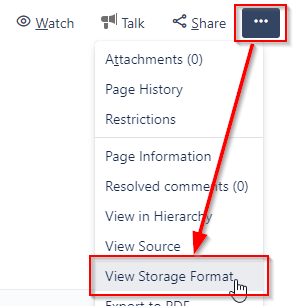
Open a page, choose the three-dot-menu, and choose "View Storage Format".
A new browser window will open, showing the storage format.
Option 2: Configure WikiTraccs.GUI to save the storage format to disk
WikiTraccs knows the storage format of each page it migrates from Confluence to SharePoint.
The storage format by default is only kept in memory and not persisted to a file.
Here’s how to tell WikiTraccs to store the storage format of every page to a file:
Variant 1: Enable via config file in WikiTraccs.GUI
In WikiTraccs.GUI, go to Settings -> Configure Transformation -> Misc and select the Save page storage XML to disk option.
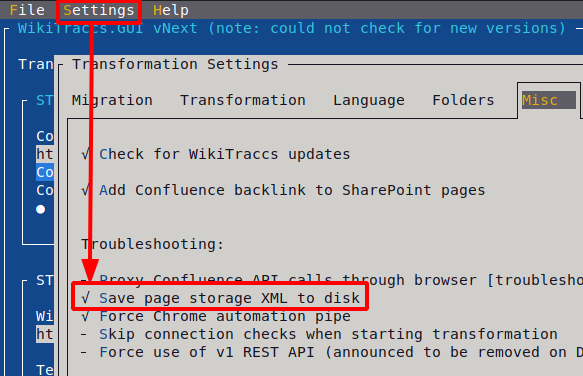
Variant 2: Enable via config file appsettings.json
Note
Below instructions assume that you did not create appsettings.json before. However, if the file is already present, the additional configuration option needs to be added at the right place. Have a look at the Settings page for documentation of the correct format.- Open the WikiTraccs.GUI folder (this is the folder where WikiTraccs.GUI.exe is stored as well)
- Create an empty file appsettings.json inside the WikiTraccs.GUI folder
- Open the appsettings.json file in a text editor and put the following text in there:
{ "CustomSettings": { "Debug": { "SaveTransformationInputToDisk": true } } } - Save appsettings.json
- If WikiTraccs.GUI is open: close it and any other (console) windows it opened
- Open WikiTraccs.GUI and start a migration
Note
When you need to get the storage format of a page that has already been migrated before, you have to delete the already existing page in SharePoint first. Otherwise WikiTraccs won’t migrate this page again.Where can I find the exported storage format XML?
After following instructions of one of above variants, WikiTraccs now stores the storage format for every newly migrated page in a file, in the attachment registry.
The attachment registry is a folder where attachments from Confluence are downloaded to, while migrating. You can find it in the AppData folder of your local user account.
The attachment registry path for a Confluence page looks like C:\Users\<username>\AppData\Local\WikiTraccs\<confluenceuserkey>\<confluencebaseurl>\Attachments\<pageid>.
Here’s an example screenshot:

Attachment registry path for Confluence page 118587415.
Note
The screenshot above uses the app Everything from voidtools to locate the storage format file. It provides instant search results and is perfect for finding those files and folders by page ID.The storage format for a page is stored in a file that is named like xhtml_before-<spacekey>-<pageid>.xml.
Now you can access the storage format for every page that is part of your Confluence to SharePoint migration.
Note
Not using WikiTraccs.GUI? You can also configure WikiTraccs.Console to store the storage format to file. Just use the appsettings.json in the WikiTraccs.Console folder.Option 3: Use the REST API to view the storage format
You can also use the Confluence REST API to view the storage format of a single page in the browser.
You need two pieces of information to do that:
- your Confluence base address (examples: https://confluence.contoso.com, https://www.contoso.com/confluence)
- the page ID of the page to get the storage format for (example: 123212321)
Using above information you now build the REST API address using this pattern:
- CONFLUENCEBASEADDRESS/rest/api/content/REPLACEWITHPAGEID?expand=body.storage,version,container,history,history.lastUpdated,contributors,restrictions,permissions,ancestors&status=current
So, using the Confluence base address https://confluence.contoso.com and page ID 123212321 the address would look like this:
Paste this whole address into the address bar of a browser where you are already logged in to Confluence. This should show textual information about the page (in JSON format). It should contain the text "body":{"storage":{"value":".
When sending information to support, please provide the whole content shown by the browser.