Use a Configuration Site
Dedicate a site to WikiPakk, to
- store the WikiPakk license key,
- configure WikiPakk settings, and
- store optional telemetry data.
The configuration site will contain lists supporting those tasks.
Find more information in the following sections where - as a sample - you’ll set up https://COMPANY.sharepoint.com/sites/wikipakk-config as dedicated configuration site.
Setting up the WikiPakk Configuration Site
Create a new SharePoint site, or choose an existing one.
Important
Make sure all users of WikiPakk have read access to the configuration site, otherwise the license key and settings cannot be read.Point WikiPakk to the configuration site via a SharePoint storage entity (a.k.a tenant property).
One option to set a storage entity is via PnP PowerShell.
You need:
- PowerShell 7
- with the PowerShell module PnP.PowerShell installed
- a user account that is in the Owners group of the tenant app catalog site (or site collection admin there)
Here’s a script that will connect to SharePoint and set the storage entity used by WikiPakk:
Configuration Note
Make sure to replace “COMPANY.sharepoint.com” with your SharePoint tenant host.Connect-PnPOnline `
-Url https://COMPANY.sharepoint.com `
-Interactive # ^ use any other site if you don't have access to the root site
Set-PnPStorageEntity `
-Key "wikipakk.licensesiteurl" `
-Value "https://COMPANY.sharepoint.com/sites/wikipakk-config" `
-Description "WikiPakk configuration, where to find the current license key" `
-Scope Tenant
# Get-PnPStorageEntity # <- use this to list all configured storage entities
License Key Storage and Lookup
After you set up the configuration site, WikiPakk (in our sample) will look for the license key in the Site Pages library of site https://COMPANY.sharepoint.com/sites/wikipakk-config (in addition to two other locations).
Read more about storing the license key here: WikiPakk Licensing
WikiPakk Settings
After you set up the configuration site, you can use WikiPakk to create a settings list, to configure aspects of WikiPakk.
Create a settings list as follows:
- open the configuration site in the browser; make sure you have site owner permissions
- add WikiPakk to the configuration site
- navigate to the home page of the configuration site; wait a moment for WikiPakk to appear; refresh the page a couple of times until the Page Tree button appears
- click the Page Tree button in the upper right corner, to show the page tree panel
- in the page tree panel, below the page tree, click the question mark ? to open the About dialog
- in the About dialog, click WikiPakk Settings, then click Check settings list setup status to verify that the list is not yet set up
- note: if the settings list is already set up, click View Settings List to navigate to the settings list and skip the next setp
- click Ensure WikiPakkSettings list exists in current(!) site (REQUIRES SITE OWNER PERMISSIONS) - this will create the settings list:
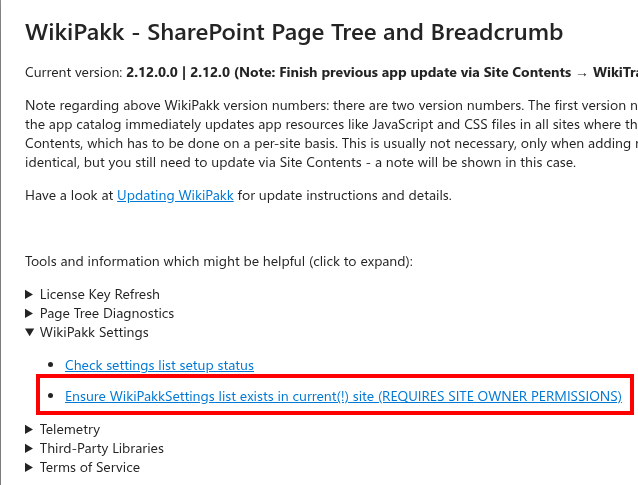
- after creating the settings list, open Site Contents of the configuration site - it should now show the WikiPakkSettings list:

In our sample, the path should be https://COMPANY.sharepoint.com/sites/wikipakk-config/Lists/WikiPakkSettings.
The following settings are available:
- News Node Settings
tree.nodes.news.root.title- use to change the title of the News tree nodetree.nodes.news.enable- use to hide the News tree node
- CSS Setting
wikipakk.css- define custom CSS that will be loaded into each site where WikiPakk is active
To use a setting, add a new list item to the WikiPakkSettings list.
Use one of the above settings keys as Setting Key and set the Setting Value as well, here to change the label of the News node to German:
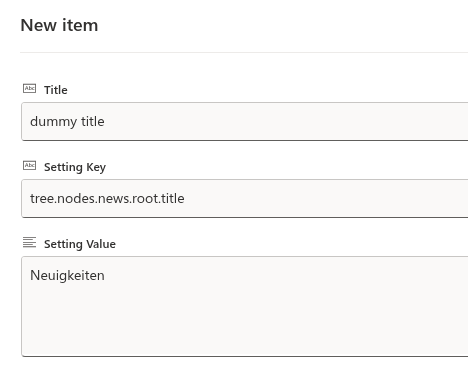
Tutorial Video
There’s a tutorial video available showing how to use the settings list. Have a look at the following blog post: SharePoint Page Tree Groups News Posts by Date.Caching Note
Settings are cached up to 24 hours by WikiPakk. Thus, after changing a setting, it will take up to 24 hours for the setting to take effect.
You can speed that up by clearing the browser cache, or (using the browser’s developer tools) deleting the local storage entry wikipakk.settings:
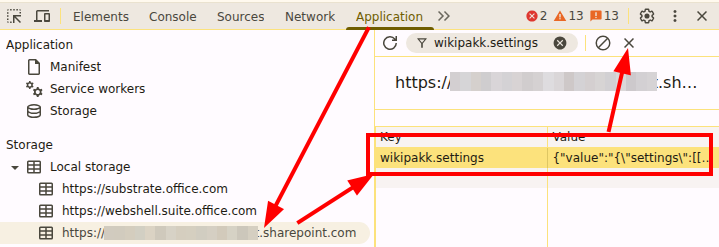
Telemetry
If you choose to opt into collecting telemetry data, it will be stored in the configuration site.
Refer to the Telemetry documentation for details.