Update WikiPakk
Updating WikiPakk
WikiPakk currently does not automatically check for updates, and neither does SharePoint. New versions can be discovered manually via AppSource.
Checking for a new WikiPakk version on Microsoft AppSource
You can see the latest version of WikiPakk in AppSource on this page: Details + support.
In AppSource there will also be a changelog showing the changes per release:
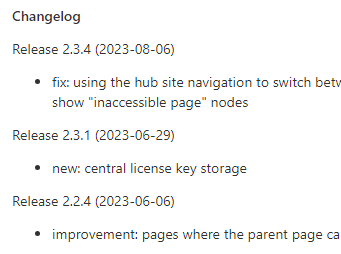
Changelog of WikiPakk as shown in AppSource
Updating WikiPakk in SharePoint
There are two steps to updating WikiPakk:
- the SharePoint tenant app catalog needs to be updated with the newest version from AppSource
- SharePoint sites that use WikiPakk might need to be updated to use this new version
The following sections describe those steps.
Update the SharePoint tenant app catalog
Permissions
You’ll need SharePoint Administrator permissions to follow below steps.As SharePoint administrator, open the tenant app catalog as follows:
- in a browser, open the SharePoint admin center
- in the left navigation, select More features
- on the right side, several options to choose from appear; look for the Apps section and select Open:
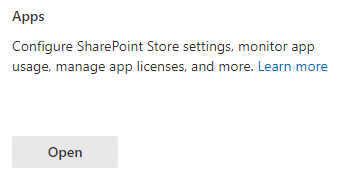
Entry to the SharePoint tenant app catalog.
- the SharePoint tenant app catalog should show a previously installed version of WikiPakk:

WikiPakk, installed from AppSource, showing version 2.3.1.
- Switch to the classic experience by selecting the classic experience link:
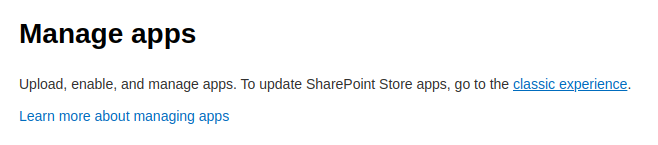
- In the classic experience, in the list of apps, select the WikiTraccs WikiPakk app
- At the top of the page, select the FILES tab to expand the ribbon menu (note: only if the ribbon menu is not yet visible)
- In the ribbon menu, select Upgrade Store App:
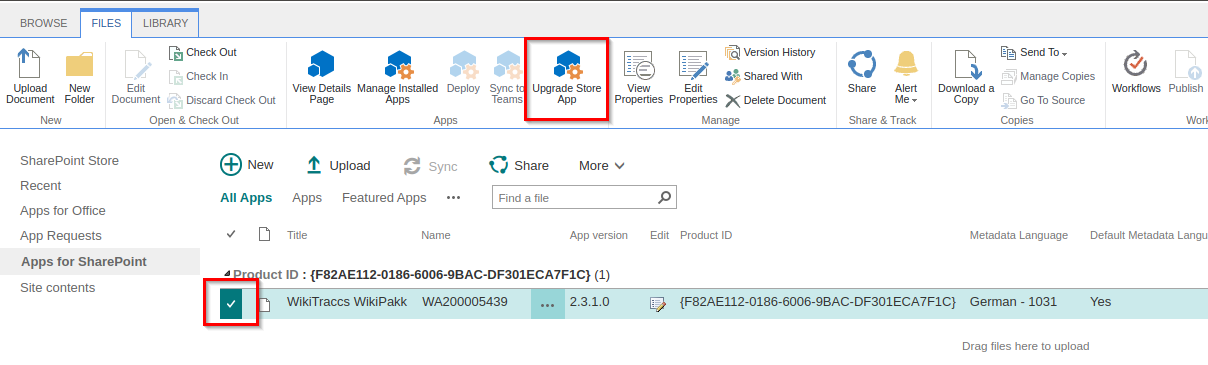
You will be redirected to a screen that displays Downloading from: https://addinsinstallation.store.office.com/appinstall/….
Once the file has been downloaded, you will be prompted to trust WikiTraccs WikiPakk:

- Choose Deploy and wait; it might appear that nothing is happening for up to 20 seconds
Once the update has been completed, you should be redirected to the app catalog and the App version number should match the version number listed in AppSource.
Now the new app version is ready to be used in SharePoint sites.
Update WikiPakk in SharePoint sites
Permissions
You’ll need Site Owner or Site Collection Administrator permissions in the sites you are updating.In SharePoint, an app can have different versions in the tenant app catalog and in sites that the app had been added to.
The previous section described how to update the app from AppSource via the tenant app catalog. This app version is now higher than in the sites that use the app. We need to update those sites as well so they use the latest version.
Often You Can Skip This Per-Site Update
You only need to update WikiPakk in SharePoint sites if there have been new web parts added, or if the changelog says that this is necessary.
In most cases it is not necessary to update WikiPakk in sites, although it doesn’t hurt.
This has a technical background. SharePoint client-side apps (SPFx solutions) load their resources (HTML, JavaScript, CSS) from the SharePoint tenant app catalog site. Those resources are updated with each new WikiPakk release and installing this new release to the tenant app catalog is all it takes to properly update WikiPakk.
Only when the WikiPakk manifest changes (things like app title, but also embedded resources like SharePoint lists, fields, or content types), the app needs to be updated in each site for those changes to be applied to the site.
The changelog will highlight that. It might also be worth a shot when troubleshooting update issues.
To update each SharePoint site to the latest WikiPakk version proceed as follows.
As site owner, or site collection administrator of the respective sites:
- In a browser, navigate to a SharePoint site that uses WikiPakk
- In this site, navigate to Site Contents
- For the WikiTraccs WikiPakk app, choose … > Details:
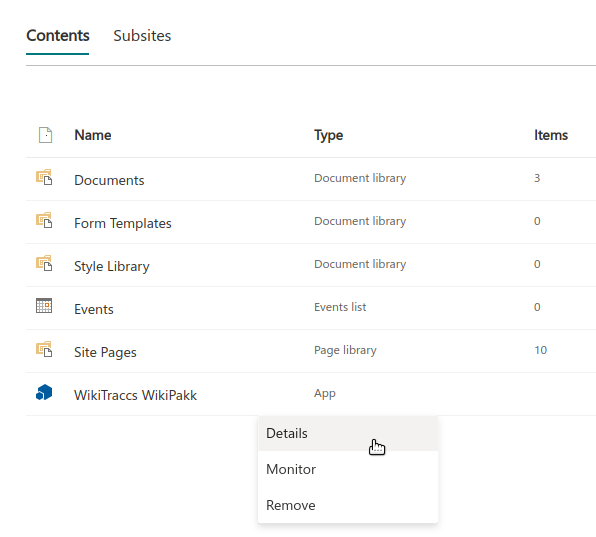
- Choose GET IT to update the app:
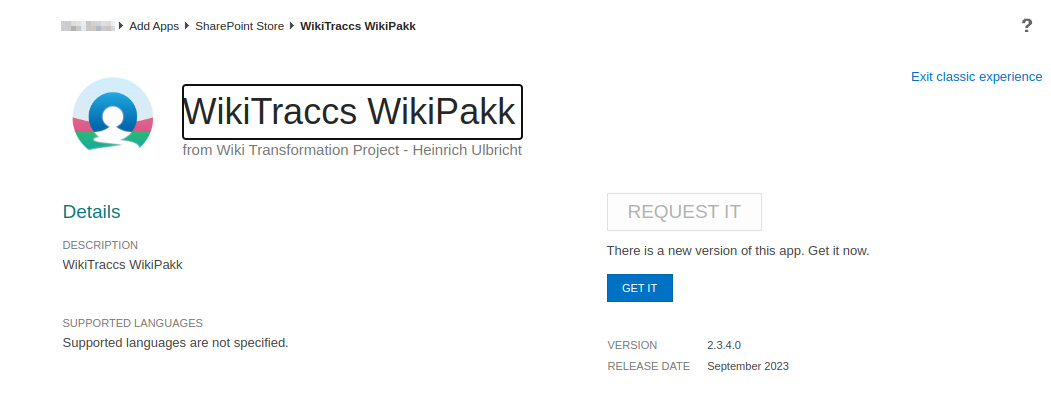
After a moment, you will be redirected back to Site Contents. The WikiTraccs WikiPakk app title might display in gray, indicating that the update is still in progress.
After a while (and you might have to refresh the page manually) the app title should display in black, indicating that SharePoint finished updating the app.
For the app, select … > Details again. It should now read Good news - you already have this on your site.
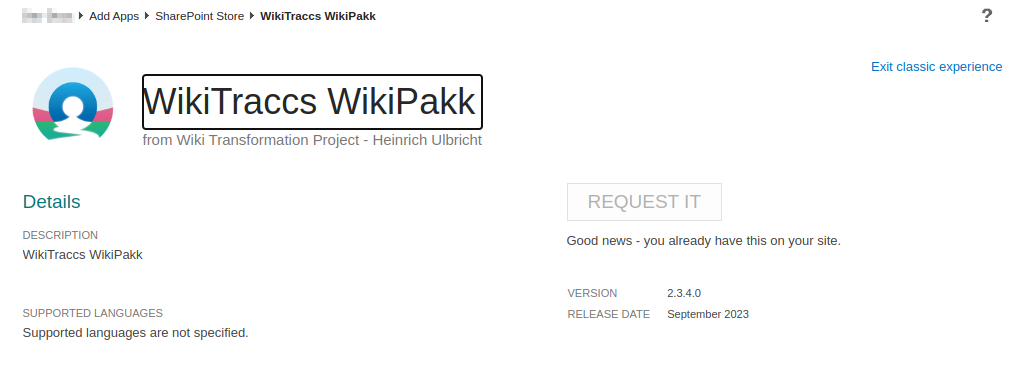
Note: this process can be automated, e.g. with the CLI for Microsoft 365.
You can see the app version as well in WikiPakk as follows (also illustrated here):
- Select Page Tree to expand the page tree panel on the right side
- Select the ? that is displayed at the bottom of the page tree; a window opens
- The app version is shown right at the top
If the version shown here is lower than the one of the app you just installed, proceed reading the next section about Caching ssues.
Caching issues
There is one rather ugly behavior when updating SharePoint apps. Sometimes the browser caches old resources rather aggressively, making the app appear being older for users.
This is the case when the version number in the ? dialog of WikiPakk shows a lower version number than the app’s version number.
To solve this different strategies helped different clients:
- Pressing F5 to reload the page
- Clearing the browser cache
- Deleting all service workers via the F12 developer tools
This has to be done in all browsers where caching issues occur.