This is the multi-page printable view of this section. Click here to print.
WikiPakk Topics
1 - Scripting the Page Hierarchy
WikiPakk shows SharePoint pages in a tree-like manner; pages have a parent-child relationship.
If you create SharePoint modern pages “by script” (for example via PowerShell or Power Automate Flow), you might want to set their hierarchical relationship as well.
This article explains where WikiPakk gets its hierarchy information from, so you can potentially create it in an automated fashion.
Where Does WikiPakk Get Its Hierarchy Information From?
There are two hierarchy sources for WikiPakk:
- the Site Pages library
- the WikiTraccsPageTree hierarchy list, which is hidden
Hierarchy information from the WikiTraccsPageTree list overrides hierarchy information from the Site Pages library.
Site Pages Library
The first (of two) hierarchy sources for WikiPakk is the Site Pages library. WikiPakk looks for specific columns and - if it finds those - uses hierarchy information it finds there.
Note
Did you migrate pages from Confluence to a SharePoint site using WikiTraccs? Then all columns described here are present in all migration target sites. Plus all hierarchy-related metadata.WikiTraccs-Owned Columns
Do not create those columns yourself. Rather use WikiTraccs to create the columns for you by starting a (dummy) migration to the target site. WikiTraccs prepares the site and makes sure everything is set up correctly.| Display Name | Internal Name | Type | Notes | Sample Value |
|---|---|---|---|---|
| Confluence: Title (WikiTraccs) | WT_In_CfTitle | Single line of text | Original Confluence page title; WikiPakk does not use this value, unless the SharePoint-native Title field is empty | Demo Page |
| Confluence: Id (WikiTraccs) | WT_In_CfContentId | Single line of text | Confluence page ID | 118587460 |
| Confluence: Parent Id (WikiTraccs) | WT_In_CfParentId | Single line of text | ID of parent page (0 for the top-most pages) | 118587459 |
| Confluence: Sibling Order (WikiTraccs) | WT_In_CfSiblingOrder | Number | Order in the page tree, lower numbers come first | 1 |
| Confluence: Space Key (WikiTraccs) | WT_In_CfSpaceKey | Single line of text | Confluence space key | SPCKEY |
When those columns are present, WikiPakk uses the hierarchy information stored in those columns. Note: The values might be overridden by the second hierarchy source.
When even one of those columns is not present, WikiPakk treats the page as “vanilla” SharePoint page and continues to look at the second hierarchy source.
Hierarchy List
The second (of two) hierarchy sources for WikiPakk is the WikiTraccsPageTree hierarchy list.
Note
The list is called WikiTraccsPageTree for historical reasons.The hierarchy list is created automatically in a SharePoint site when the WikiPakk app is added to the site. Removing the WikiPakk app from a site does not delete the list, so you can re-add the app and hierarchy data will still be there.
Every site WikiPakk has been added to will contain the hierarchy list.
The list is hidden and thus not visible in the Site Contents view. But the list can be accessed by using its URL Lists/WikiTraccsPageTree, for example https://COMPANY.sharepoint.com/sites/SITENAME/Lists/WikiTraccsPageTree.
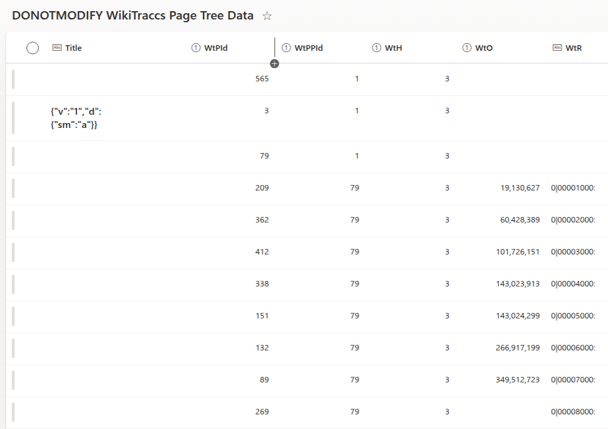
| Display Name | Internal Name | Type | Notes | Sample Value |
|---|---|---|---|---|
| Title | Title | Single line of text | Settings in internal JSON format, e.g. forced alphabetic order for children; leave empty | |
| WtPId | WtPId | Number | Item ID of SharePoint page (ID column in Site Pages library) | 123 |
| WtPPId | WtPPId | Number | Item ID of parent SharePoint page (0 for root pages) (ID column in Site Pages library) | 0 |
| WtO | WtO | Number | Internal use; leave empty | |
| WtH | WtH | Number | Internal hierarchy source; must be 3 | 3 |
| WtR | WtR | Single line of text | Rank of items in internal format; leave empty |
The list is initially empty. When users move tree nodes around, either in the page tree panel or the WikiPakk page tree editor web part, items will be added or (if already existing) modified.
Hierarchy items in the hierarchy list override hierarchy information from the Site Pages library.
Note: If you screw up the hierarchy, the tree is capable of crazy things, like showing duplicate subtrees. Please take care.
Sample Script
The Wiki Transformation Project library contains a PowerShell script that manipulates the hierarchy both in the Site Pages library and in the hierarchy list: CreateHierarchy.ps1. This can serve as sample.
2 - Unavailable Pages
You might see nodes in the tree that say Page unavailable (or inaccessible page in older WikiPakk versions), like here:
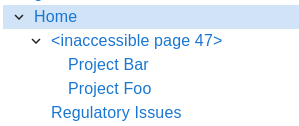
"Inaccessible page" in WikiPakk v2.10.0 and older
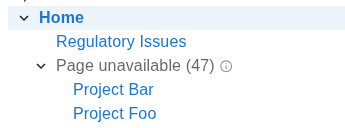
"Page unavailable" in WikiPakk starting with release v2.11.0
Where do those unavailable pages come from?
There are two sources of “unavailable pages”:
- deleted pages, and
- pages that the current user is not allowed to see due to broken permission inheritance on those pages
We’ll look at both cases below.
Deleted Pages
Deleting pages can make tree nodes show the Page unavailable placeholder.
Consider the following page tree:
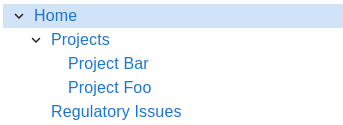
Note the Projects page that has two child pages: Project Bar and Project Foo.
Now we delete the Projects page (that has the SharePoint item ID 47):
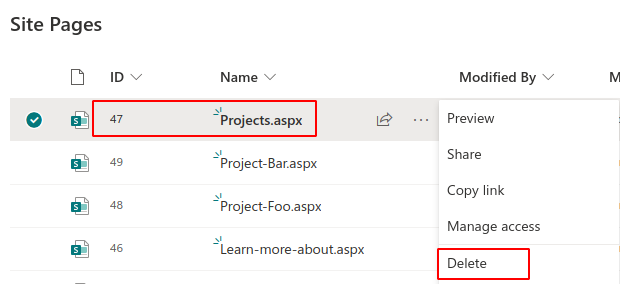
The tree now cannot get information about that page anymore. However, it still knows where the page used to be in the hierarchy of pages.
To maintain the configured hierarchy of pages, the tree shows a placeholder Page unavailable (47) where the page used to be:
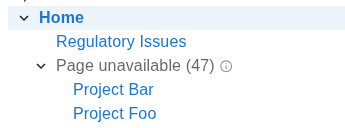
The child pages are still being shown at the correct position.
If we restore the Projects page from the recycle bin the tree will again show its title and link to the page:
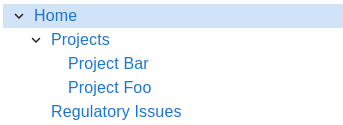
Note that WikiPakk cannot know if a page has been deleted or if a page is not available due to missing permissions.
Pages with Unique Permissions
Consider the following page tree:
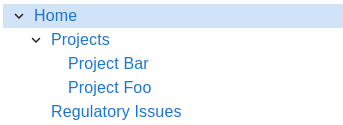
What happens if a user cannot access the Projects page? This happens when the page had its permission hierarchy broken, unique permissions set, and the current user is not allowed to view the page.
For a user without access to the page, the tree will look like this:
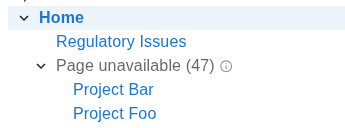
Other users might have access, so the page tree will look differently for them.
Note
WikiPakk cannot know if a page is not accessible due to missing permissions, or due to a page having been deleted.SharePoint Works Differently than Confluence
If you know the page tree from Atlassian Confluence, you won’t know this issue of unavailable pages in the page tree.
In Confluence, if you are not permitted to access a page, you also cannot access its child pages.
In Confluence, if a page is deleted, the child pages won’t exist anymore.
Pages work differently in SharePoint.
In SharePoint, when deleting a page, its child pages in the Site Pages library and in the WikiPakk page tree still exist.
In SharePoint, when restricting access to a page, child pages might still be accessible for the current user.
Thus WikiPakk has to cope with a situation where in the midst of the page tree certain pages might be inaccessible.
Those pages will be represented as unavailable page in the page tree.
Handling Unavailable Pages
There are some strategies to handle those pages that are shown as unavailable.
Remove Those Pages via Context Menu
Note: this option is available as of WikiPakk 2.5.1. Learn how to update.
Use the mouse to hover over the unavailable page. Click the three dots to open the context menu. Click Remove from tree.
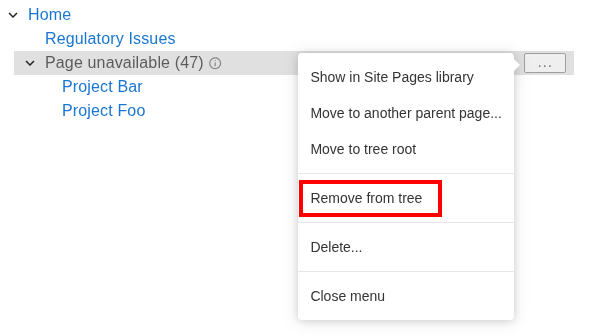
This removes hierarchy information for this page from the WikiPakk hierarchy table.
Children of this page node will remain in the tree and will be moved one level up.
The resulting tree looks like this:
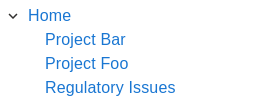
Delete a Subtree of (Unavailable) Pages
Note: this option is available as of WikiPakk 2.11.0. Learn how to update.
If you see multiple pages being unavailable and nested in a subtree, or you just want to clean house, you can delete a whole subtree of pages:
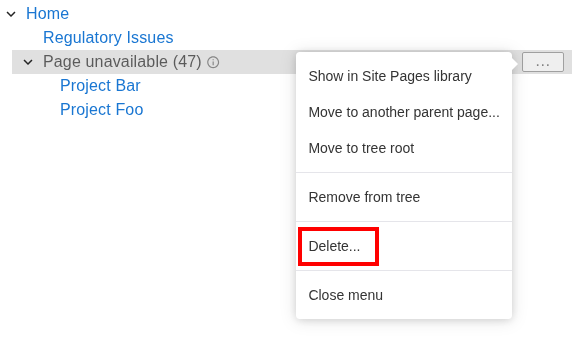
Click Delete… to open the Delete Subtree dialog:
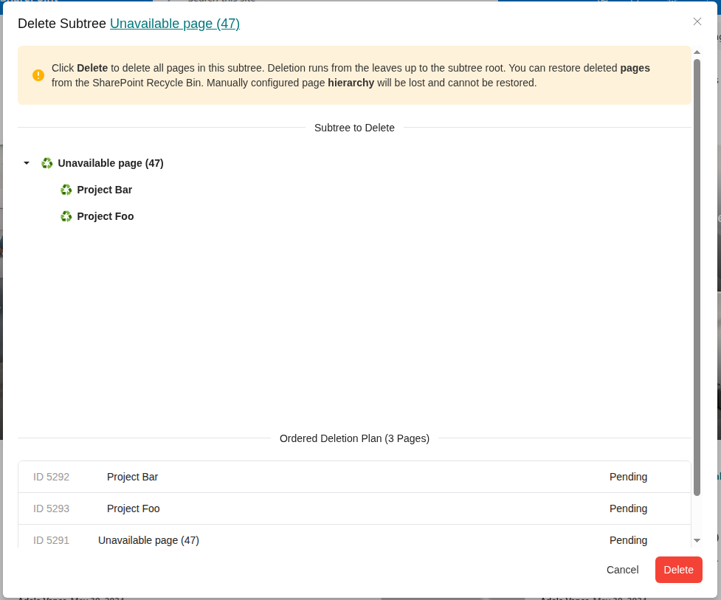
Note
Clicking Delete will delete pages as well. It is different from the Remove from tree option, which will just remove a single unavailable node from the tree.Review the list of pages (both available and unavailable) that will be deleted. Clicking Delete will delete available pages as well as hierarchy information for shown pages.
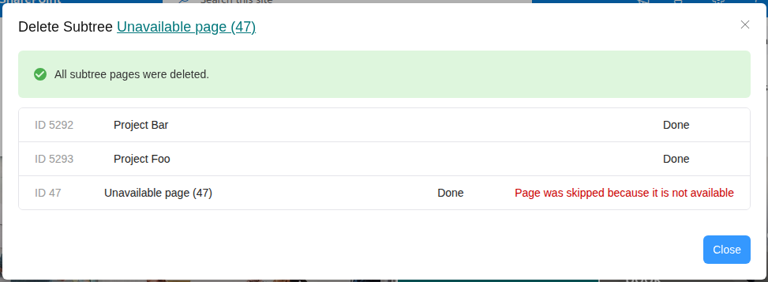
In our sample, clicking Delete deletes the following:
- Page Project Bar, including hierarchy information
- Page Project Foo, including hierarchy information
- Hierarchy information for unavailable page 47; there is no page to delete, as we already did that earlier
Move Unavailable Pages to a Dedicated Node
Use the WikiPakk page tree editor web part to move the unavailable page away:
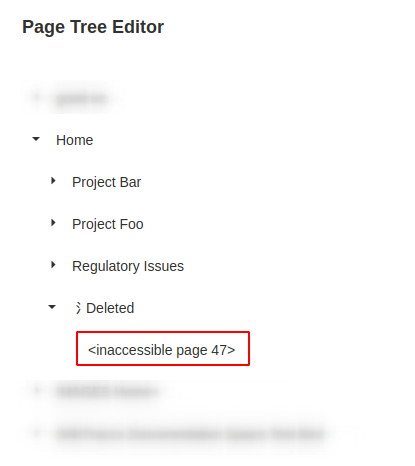
Note: the Deleted node in above image is a dummy page that has been created to serve as parent for unavailable page nodes.
Out of sight, out of mind.
If the unavailable page has child pages, you might want to move those to another parent node. In our sample those are the Project Bar and Project Foo pages, which have been moved to Home.
Note
WikiPakk automatically hides unavailable page nodes if those don’t have any children and are true tree leafs. So, after moving unavailable notes to a dedicated parent, they might disappear, which is the expected behavior.Advanced: Manually Delete Hierarchy Information for Unavailable Pages
You can also make the unavailable pages disappear by manually deleting their hierarchy information from the hierarchy list.
Note
Deleting hierarchy information is what the Remove from tree three-dot menu option does behind the scenes.WikiTraccs stores hierarchy information for pages in a hidden list. This list exists in every site WikiPakk has been added to.
Open WikiPakk’s hidden hierarchy list by appending Lists/WikiTraccsPageTree to the SharePoint site root address, like so: https://contoso.sharepoint.com/sites/pagetreedemo/Lists/WikiTraccsPageTree.
Build this root address for your site and enter it into the browser address bar.
Locate the unavailable page ID in the WtPId column, here 47.
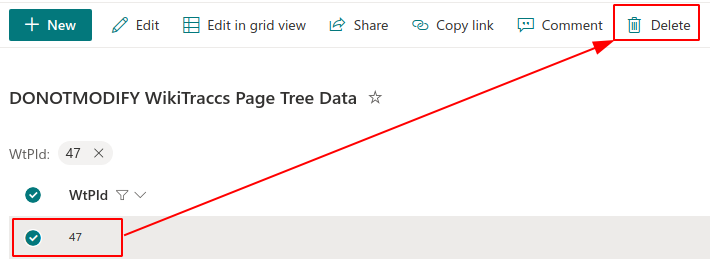
Delete the list item.
The Page unavailable (47) node is now gone from the tree.
Usability Outlook
There are features currently being worked on that will improve handling for deleted pages:
- ✅ done:
manual option to remove unavailable page nodes from the tree via their context menu - detection of deleted pages by looking in the recycle bin - this would allow removing some of the unavailable page nodes automatically
3 - Preventing Hierarchy Changes
Normally, users who can create pages also can change the page hierarchy.
If a user is only Visitor on a site, they cannot create pages and they cannot change the page hierarchy.
The page hierarchy is stored in a hidden SharePoint list. The permissions on this list are usually inherited from the site, as are the permissions of the Site Pages library, where the actual pages are stored.
How can users change the page hierarchy?
Users can change the page hierarchy in explicit ways and without noticing it.
Here’s what causes changes in the page hierarchy:
- creating new SharePoint pages (this stores the relationship between parent and child page)
- using the three-dot menu in the page tree panel to…
- delete subtrees (deletes hierarchy as well)
- make pages root
- move pages to a different parent
- using the page tree editor web part to move pages around
How to prevent changes to the page hierarchy?
You restrict access to the hidden hierarchy list, which is detected by WikiPakk.
WikiPakk checks, if a user can create items in the hierarchy list. Only if that is possible, the context menu in the page tree panel will be shown.
Here’s how to set unique permissions for the hierarchy list.
Enter the hierarchy list URL (<SITEURL>/Lists/WikiTraccsPageTree) in the browser address bar; press Return
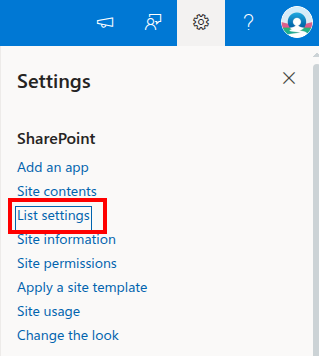
Open the list's settings
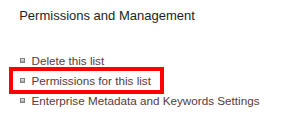
Click Permissions for this list
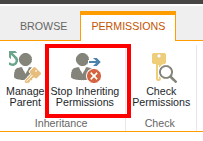
Click Stop Inheriting Permissions
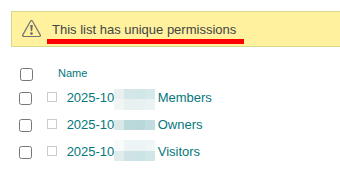
Acknowledge that this list has unique permissions and configure permissions as needed
Permission Note
Configuring unique permissions in SharePoint is not intuitive. When changing the default groups for Visitors, Members, and Owners, you’ll also change the site’s permissions (as groups exist on the site level). Make sure to test your permission configuration with different user accounts.Caching Note
WikiPakk checks a user’s permissions only once an hour for performance reasons. So it might take an hour for WikiPakk to notice permission changes and to properly show or hide the three-dot menu.
Alternatively, you can clear the browser cache to force WikiPakk to check immediately on the next page reload.
Usability Note
When users have no permission to change the hierarchy, they’ll notice that at several places:
- the three-dot menu for tree nodes will not be shown in the page tree panel, preventing access to most of the hierarchy-changing features
- the Page Tree Editor web part will show a rather blunt access denied error message when moving pages around
4 - Applying Custom Styles
WikiTraccs allows you to change its style by applying custom CSS.
Note
You should only continue if you know about CSS and how to use it.
By applying custom CSS, you might introduce unwanted side effects. Your CSS will be loaded into the pages where the page tree and breadcrumb is shown and can also affect components owned by SharePoint like menus, lists, and document libraries.
Make sure to scope your CSS to WikiPakk components and to test your configuration thoroughly.
Do the following to load your custom CSS:
- Set up a Configuration Site
- note: see Use a Configuration Site for details
- Create the WikiPakkSettings list in the Configuration Site
- note: see WikiPakk Settings for details
- Add the
wikipakk.csssetting key; set its value to the custom CSS selectors you want to apply- note: see the WikiPakk Settings section for details; also take note of the settings cache duration
After the settings cache expires (or you manually clear it), your custom CSS should be applied.