WikiPakk shows SharePoint pages in a tree-like manner; pages have a parent-child relationship.
If you create SharePoint modern pages “by script” (for example via PowerShell or Power Automate Flow), you might want to set their hierarchical relationship as well.
This article explains where WikiPakk gets its hierarchy information from, so you can potentially create it in an automated fashion.
Where Does WikiPakk Get Its Hierarchy Information From?
There are two hierarchy sources for WikiPakk:
- the Site Pages library
- the WikiTraccsPageTree hierarchy list, which is hidden
Hierarchy information from the WikiTraccsPageTree list overrides hierarchy information from the Site Pages library.
Site Pages Library
The first (of two) hierarchy sources for WikiPakk is the Site Pages library. WikiPakk looks for specific columns and - if it finds those - uses hierarchy information it finds there.
Note
Did you migrate pages from Confluence to a SharePoint site using WikiTraccs? Then all columns described here are present in all migration target sites. Plus all hierarchy-related metadata.WikiTraccs-Owned Columns
Do not create those columns yourself. Rather use WikiTraccs to create the columns for you by starting a (dummy) migration to the target site. WikiTraccs prepares the site and makes sure everything is set up correctly.| Display Name | Internal Name | Type | Notes | Sample Value |
|---|---|---|---|---|
| Confluence: Title (WikiTraccs) | WT_In_CfTitle | Single line of text | Original Confluence page title; WikiPakk does not use this value, unless the SharePoint-native Title field is empty | Demo Page |
| Confluence: Id (WikiTraccs) | WT_In_CfContentId | Single line of text | Confluence page ID | 118587460 |
| Confluence: Parent Id (WikiTraccs) | WT_In_CfParentId | Single line of text | ID of parent page (0 for the top-most pages) | 118587459 |
| Confluence: Sibling Order (WikiTraccs) | WT_In_CfSiblingOrder | Number | Order in the page tree, lower numbers come first | 1 |
| Confluence: Space Key (WikiTraccs) | WT_In_CfSpaceKey | Single line of text | Confluence space key | SPCKEY |
When those columns are present, WikiPakk uses the hierarchy information stored in those columns. Note: The values might be overridden by the second hierarchy source.
When even one of those columns is not present, WikiPakk treats the page as “vanilla” SharePoint page and continues to look at the second hierarchy source.
Hierarchy List
The second (of two) hierarchy sources for WikiPakk is the WikiTraccsPageTree hierarchy list.
Note
The list is called WikiTraccsPageTree for historical reasons.The hierarchy list is created automatically in a SharePoint site when the WikiPakk app is added to the site. Removing the WikiPakk app from a site does not delete the list, so you can re-add the app and hierarchy data will still be there.
Every site WikiPakk has been added to will contain the hierarchy list.
The list is hidden and thus not visible in the Site Contents view. But the list can be accessed by using its URL Lists/WikiTraccsPageTree, for example https://COMPANY.sharepoint.com/sites/SITENAME/Lists/WikiTraccsPageTree.
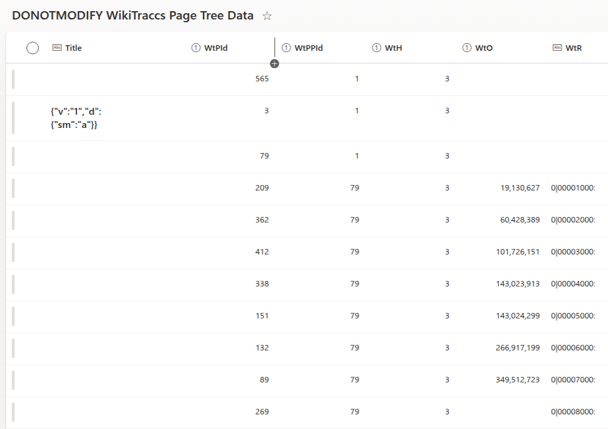
| Display Name | Internal Name | Type | Notes | Sample Value |
|---|---|---|---|---|
| Title | Title | Single line of text | Settings in internal JSON format, e.g. forced alphabetic order for children; leave empty | |
| WtPId | WtPId | Number | Item ID of SharePoint page (ID column in Site Pages library) | 123 |
| WtPPId | WtPPId | Number | Item ID of parent SharePoint page (0 for root pages) (ID column in Site Pages library) | 0 |
| WtO | WtO | Number | Internal use; leave empty | |
| WtH | WtH | Number | Internal hierarchy source; must be 3 | 3 |
| WtR | WtR | Single line of text | Rank of items in internal format; leave empty |
The list is initially empty. When users move tree nodes around, either in the page tree panel or the WikiPakk page tree editor web part, items will be added or (if already existing) modified.
Hierarchy items in the hierarchy list override hierarchy information from the Site Pages library.
Note: If you screw up the hierarchy, the tree is capable of crazy things, like showing duplicate subtrees. Please take care.
Sample Script
The Wiki Transformation Project library contains a PowerShell script that manipulates the hierarchy both in the Site Pages library and in the hierarchy list: CreateHierarchy.ps1. This can serve as sample.