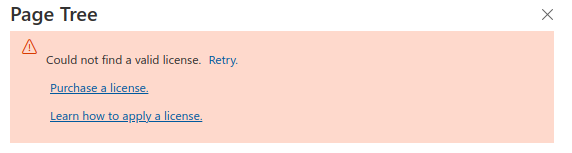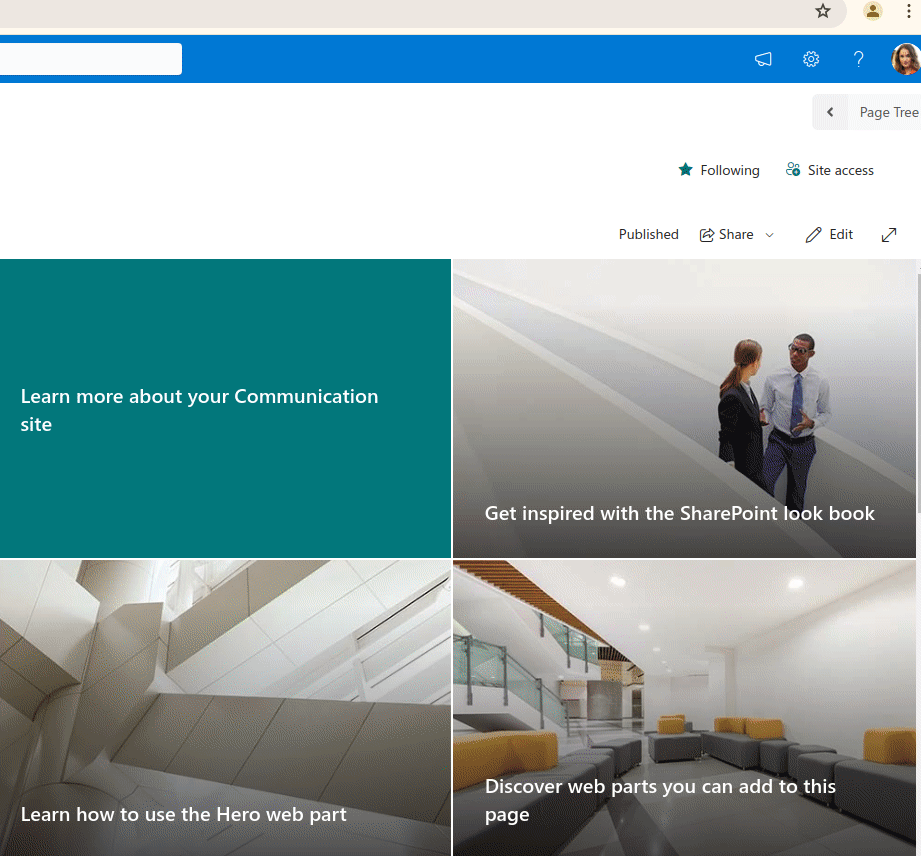Which version of WikiPakk am I using?
Click the Page Tree button to open the page tree panel.
In the panel, scroll down (if necessary) until you see the question mark (?) link.
Click the question mark (?) link to open the About dialog.
The about dialog shows the version (sample: 2.7.0.0 & 2.7.0).
Diagnosing issues in the page hierarchy
The SharePoint page tree gets hierarchy information from different sources, depending on whether it is showing regular SharePoint modern pages, or pages that have been migrated from Confluence to SharePoint.
For the hierarchy to work there need to be:
- modern SharePoint pages
- a page ID per page
- a parent page ID per page
The page tree might be incomplete if any of those is missing.
Note
WikiPakk tries its best to show a partial page tree and breadcrumb if information is missing, starting at the page that is currently open. Try selecting different pages and check if the page tree changes. This could hint at missing pages and/or metadata.Checking the hierarchy for pages that have been migrated from Confluence to SharePoint
Let’s assume the parent page of a page is missing in the page tree.
First, open the “aggregated-info” progress log files for the Confluence space this page was in and check that all pages have been migrated. If there are pages yet to be migrated, migrate them and check back if the page tree looks good after doing that.
If the issue persists, continue.
To diagnose the issue we first need to find out if the parent page has been migrated yet.
Open the page, whose parent page is missing, here it is arc42:

The Confluence page ID is part of the page URL. Copy this page ID. In the screenshot this is 2293795.
We are now going to look up the parent page ID and parent page.
Open the Site Pages library. Make sure to add the columns Confluence: Id (WikiTraccs) and Confluence: Parent Id (WikiTraccs) to the current view.
Filter the column Confluence:Id (WikiTraccs) for the page ID, here 2293795:
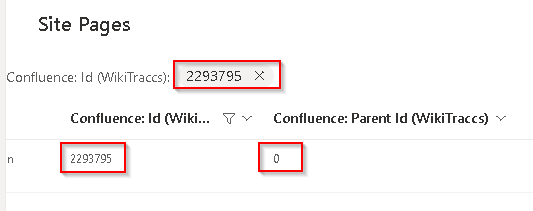
In the screenshot above the parent page ID is zero (0), which indicates this is a root page that has no parent page. This was the root page of a Confluence space. Note that there can be multiple such root pages per space.
Everything is fine in this case.
But imagine the parent page ID being 123456. If this was the case, do the following: filter the Confluence: Id (WikiTraccs) column for the parent page ID (here: 123456), to find the parent page.
Can no such parent page be found? The page has not yet been migrated and the tree is correctly showing no parent page. In this case, migrate the missing page.
Can the parent page be found? The page tree should display it. There might be an issue with the page tree if the parent page exists, but is not shown in the page tree. In this case, copy the log (see next section on how to do this), and send the log, the page ID, the parent page ID and the progress log files for the space to [email protected] for further diagnosis.
Export the page hierarchy for further diagnosis
In the page tree panel, click the question mark to open the About dialog:
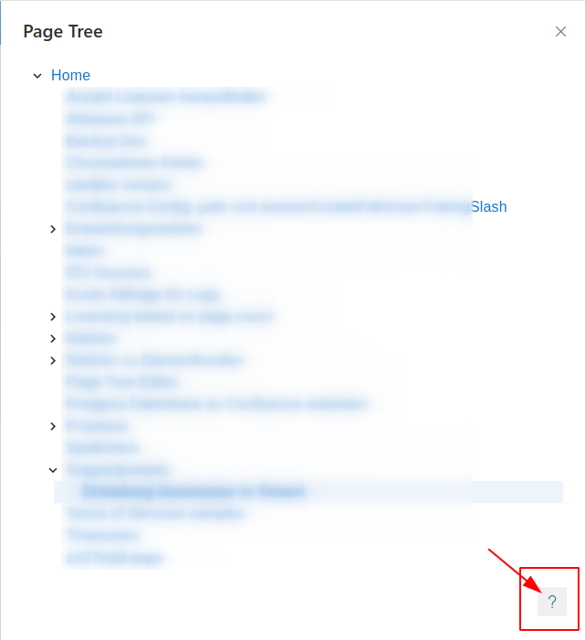
In the About dialog, click Page tree diagnostics to expand the section, then click Collect diagnostic information.
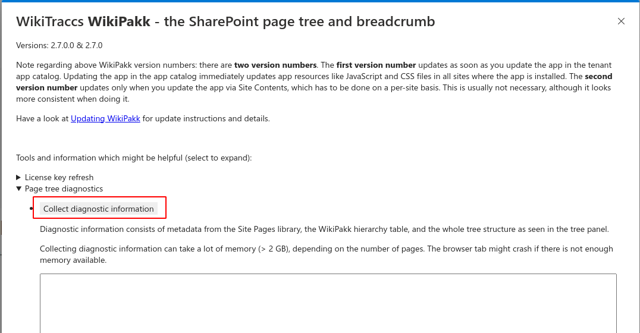
Now text should appear in the text box. Copy all this text and send it to support upon request.
How to get and copy the WikiPakk logs from the Browser console
The log can be found in the browser console.
To view and copy the log of the SharePoint page tree and breadcrumb follow these steps:
- open the Chrome browser
- open a modern SharePoint page where the page tree misbehaves
- open the Chrome developer tools: choose the three dot menu in the upper right corner, then More tools, then Developer tools; or simply press the F12 key
- the developer tools panel opens
- choose the Console tab
- enter wikipakk in the search box
- choose the levels drop down
- select all levels, including Verbose
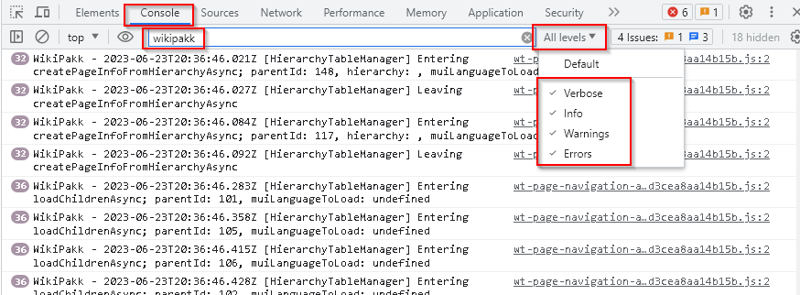
Developert tools, showing log entries of WikiPakk
- reload the page, for example by pressing the F5 key
The console should now show lots of log entries from WikiPakk, like in above screenshot.
When being asked for, copy all those log entries and send them to [email protected].